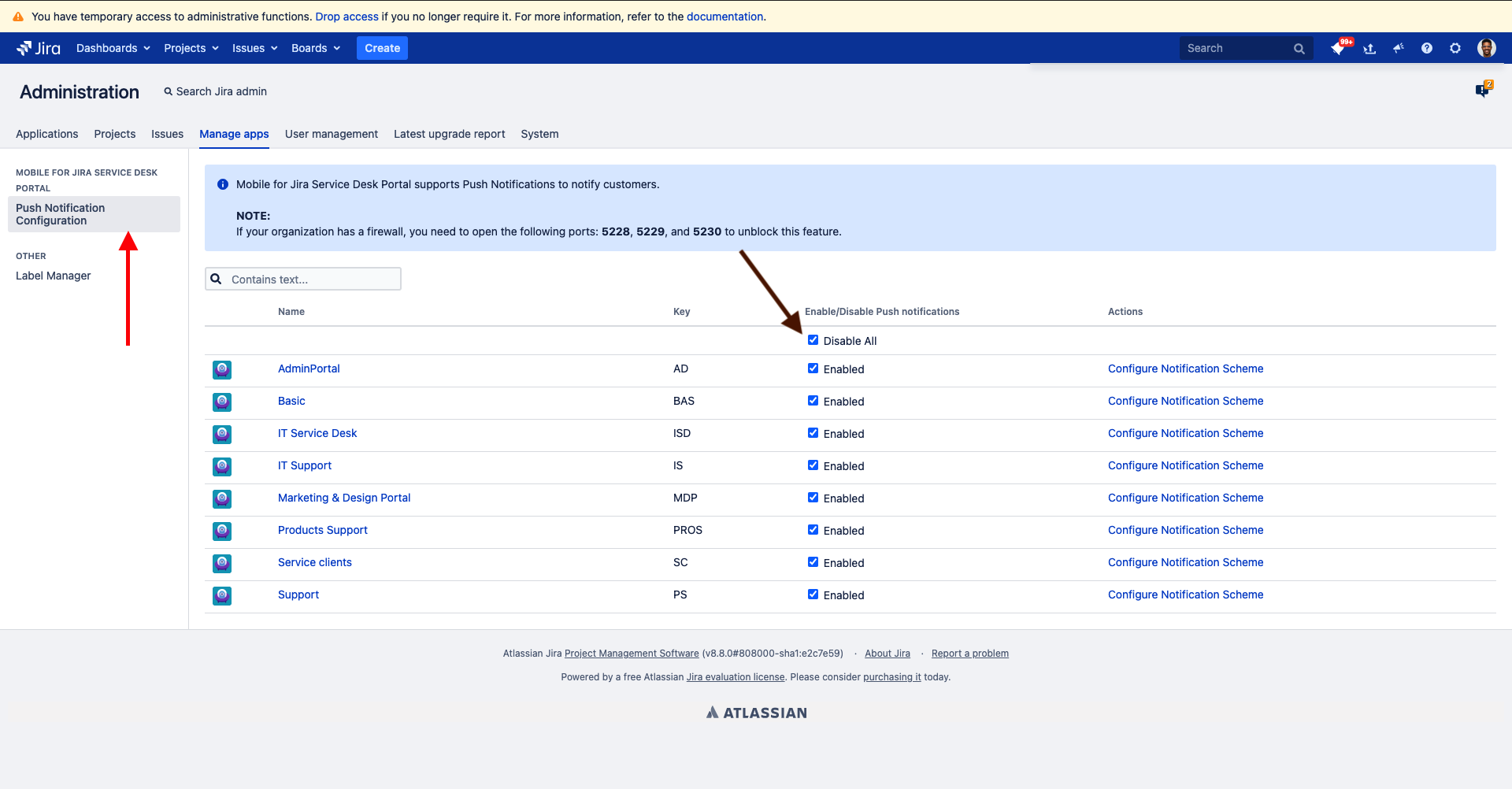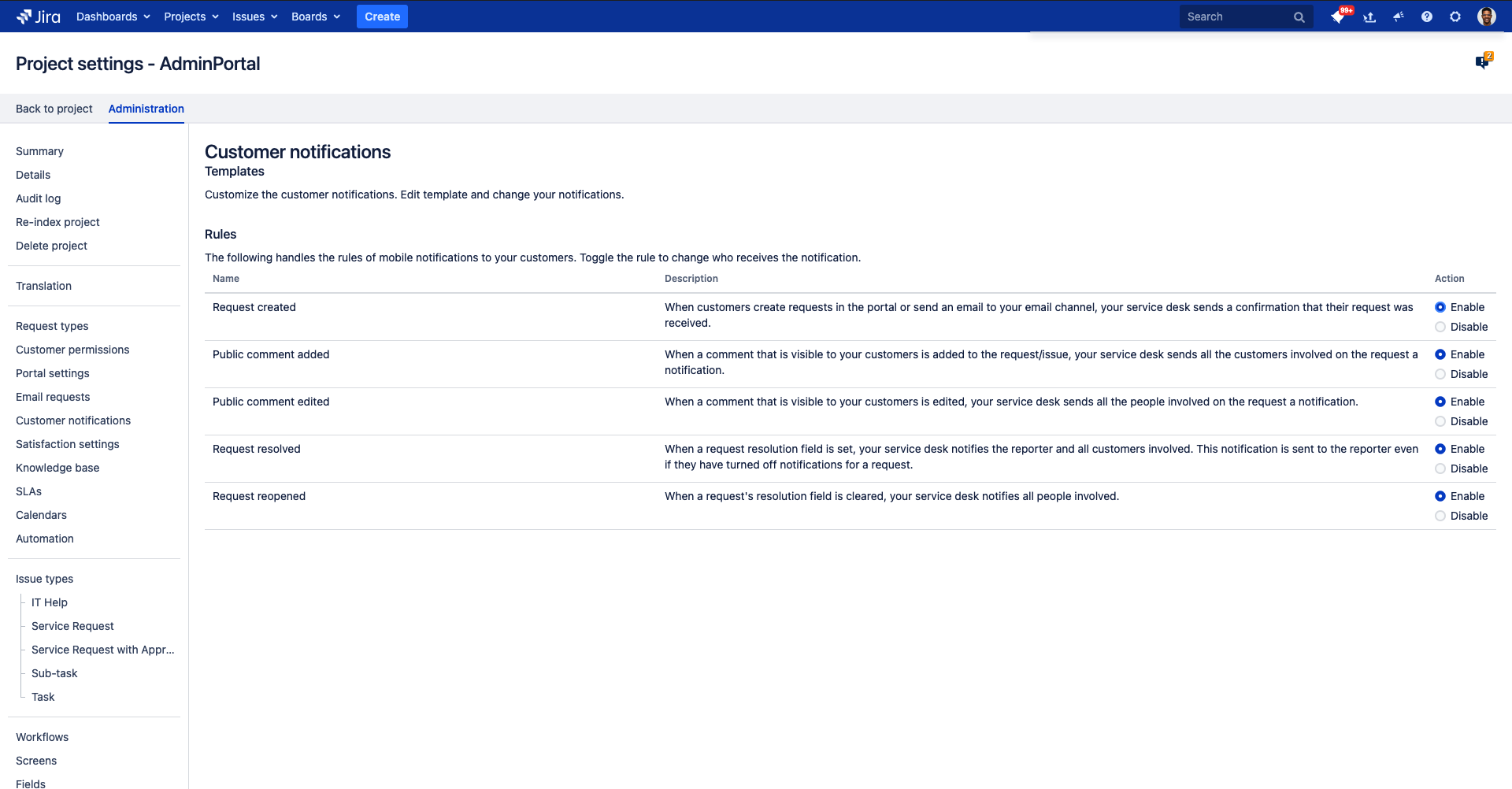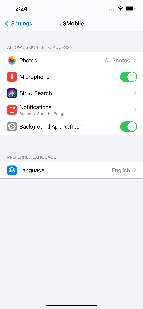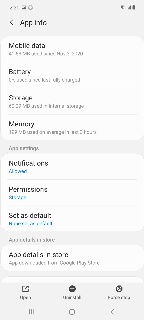This article tends to help clients in enabling Push Notification on Mobile for JSM Portal.
Before you start with Step-by-step guide please make about the following:
- If your organization has a firewall, you need to open the following ports: 5228, 5229, and 5230 to unlock this feature (You can refer to this link for further details FCM Ports), these Ports are used by FCM (Firebase Cloud Messaging).
- You need to have admin access on your Jira Instance.
Step-by-step guide
From your Jira Instance:
- Login with your Admin account.
- Navigate to Manage apps.
- Select Push Notification Configuration from Mobile for JSM Portal section
- Make sure that Notification feature is enabled for the needed projects (if not enable it, kindly click on the checkbox to enable it as shown in the below image):
- After enabling Notification feature, click on Configure Notification Scheme for the needed project, you will be navigated to a screen as the below:
- Make sure to enable the needed Scheme for notifications.
- Check below video
From your Mobile App, you need to apply the following:
- Close the Mobile app and remove it from the background.
- From your Android device and iOS device, make sure about the below:
- iOS:
- From your iOS device click open settings.
- Click on JSMobile.
- Click on Notification.
- Make sure that Allow Notifications is turned On.
- Android:
- From your Android device click on settings.
- Click on Apps.
- Click on JSMobile.
- Click on Notifications.
- Make sure that the feature is turned On.
- iOS:
- Open JSMobile in Android and JSMobile in iOS.
- Login using your Customer User credentials.
- Navigate to setting and make sure Notification is enabled as in the below image:
To test if Push Notification feature is working:
- You should have two accounts: Customer (Account A) and the other one Agent (Account B).
- If Public comment added scheme is enabled for example in the add-on:
- Open the Mobile app.
- Login with Account A.
- Create a test ticket
- Then close the App
- From your web browser on your PC:
- Login with Account B.
- Open the ticket created by Account A.
- Add a public comment.
- Account A, should receive Push Notification about the comment, and he can view comment history from the app.