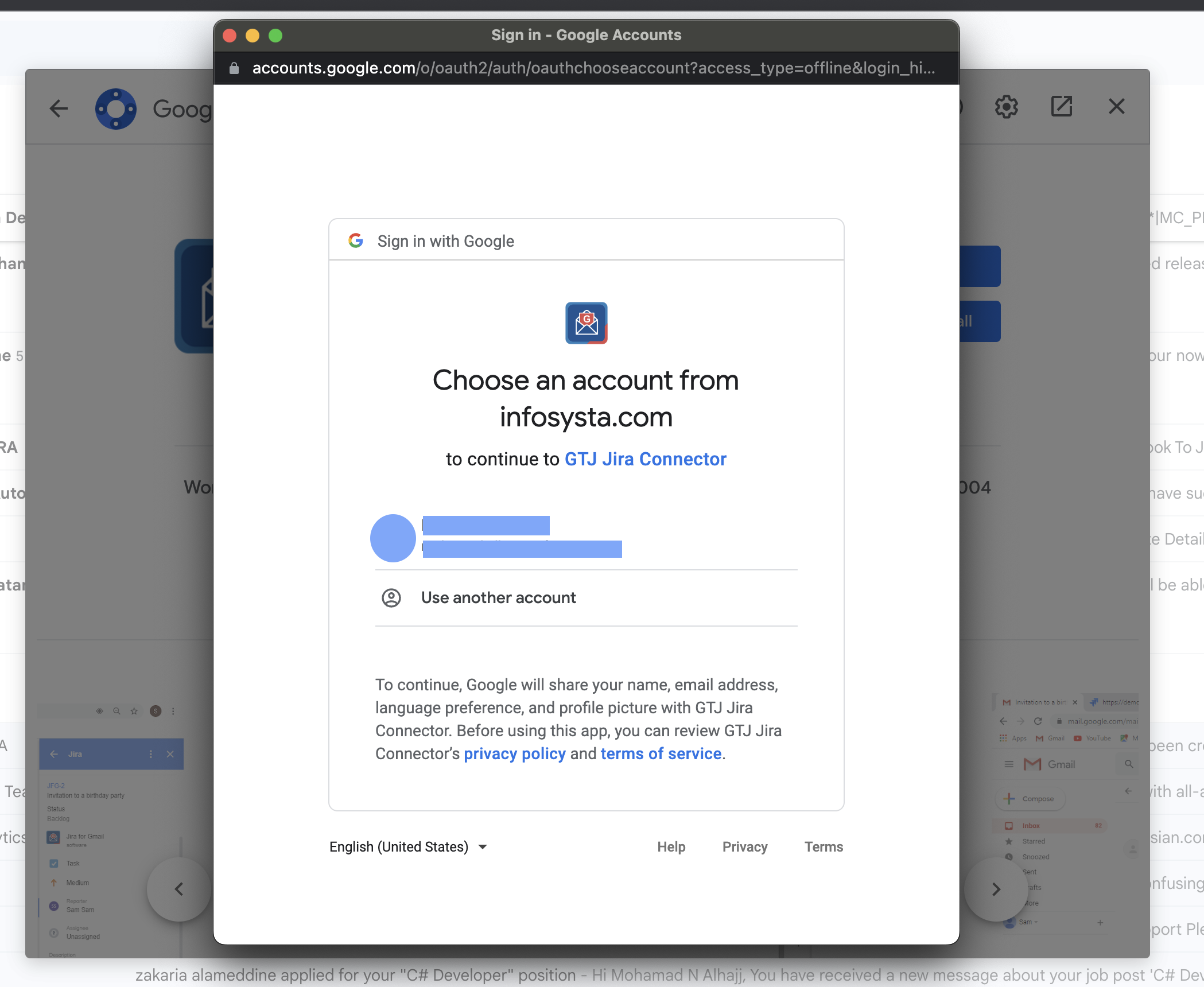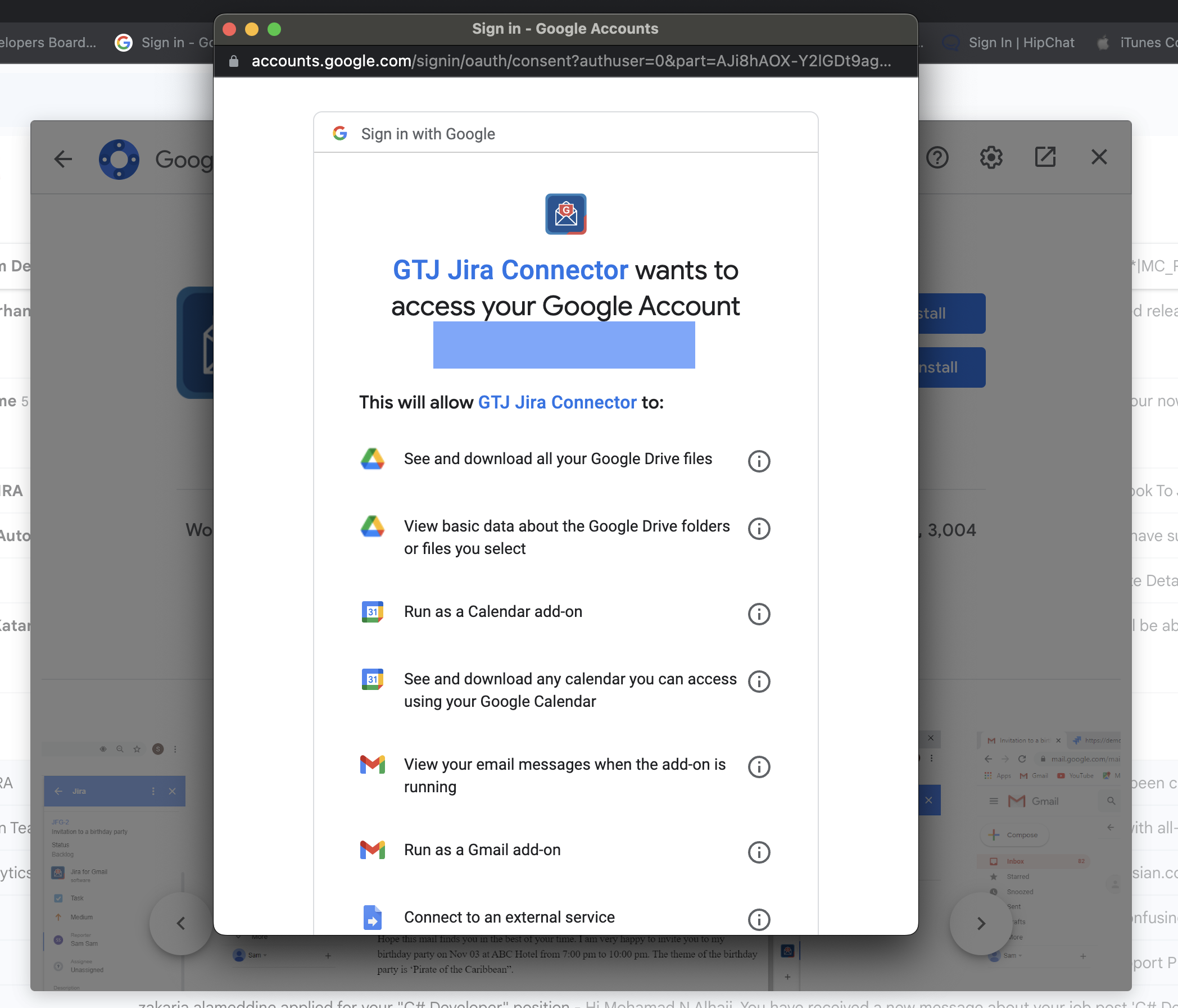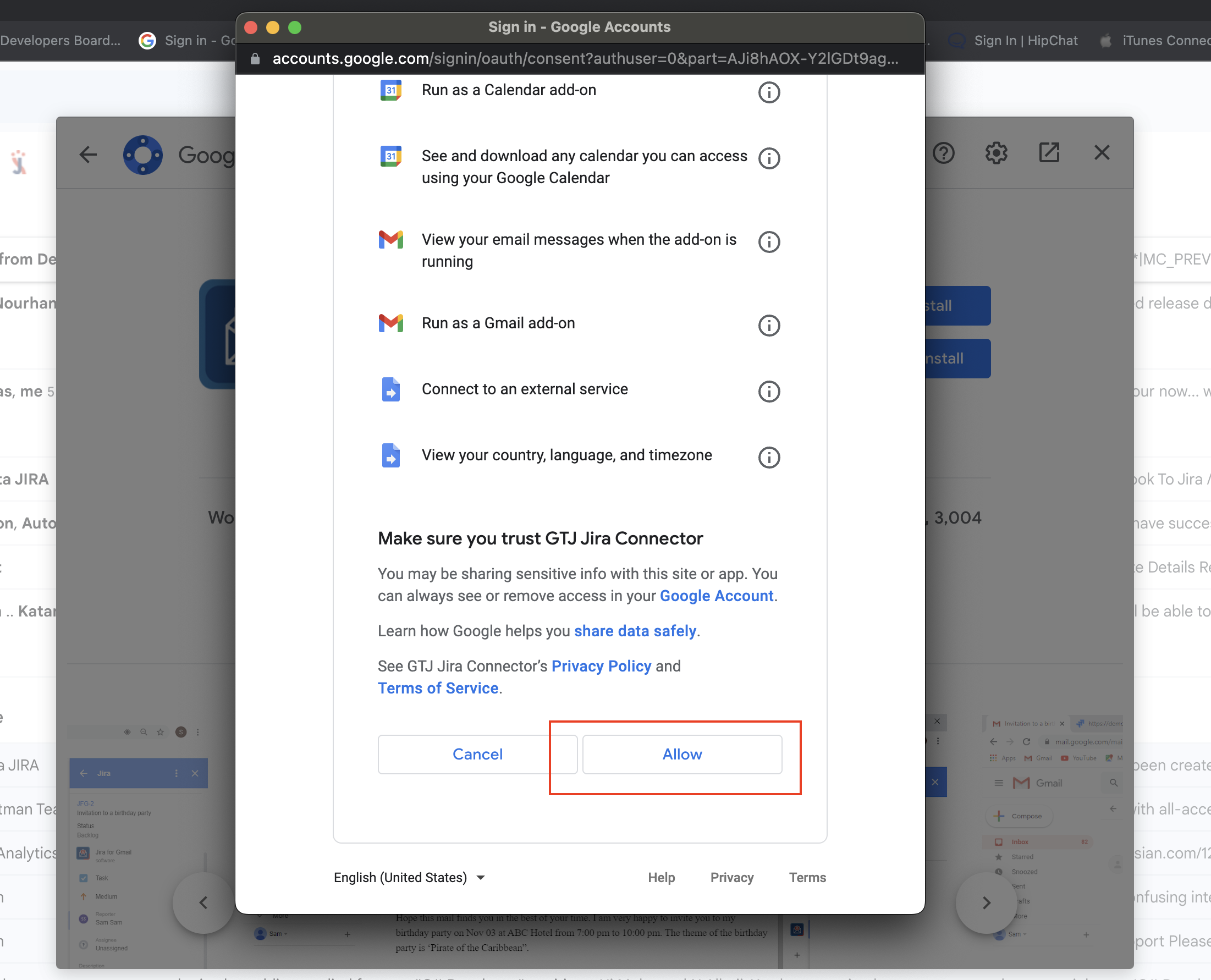...
| Steps # | Actions |
|---|---|
| 1 | Head to Google Workspace Marketplace and install GTJ Jira Connector through this link Or, you can click on the add icon from the right bar of your Google Apps, and search for GTJ Jira Connector
|
| 2 | Click on Install |
| 3 | Choose the Google account that you want to install the Add-on in, then click on continue |
| 4 | Allow the list of permissions requested by the app (for more info about the requested permissions you can view this doc)
|
| 5 | You can now find GTJ Jira Connector on the right bar of your Google Apps as the below image |
| 6 | Once you successfully installed the app, you should activate your license |
| 7 | You have now successfully activated your license. The next step is to connect the add-on to your Jira instance by following this link |
...