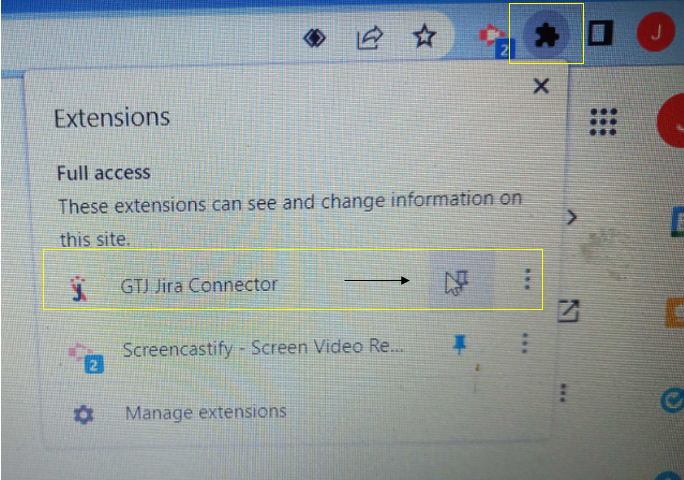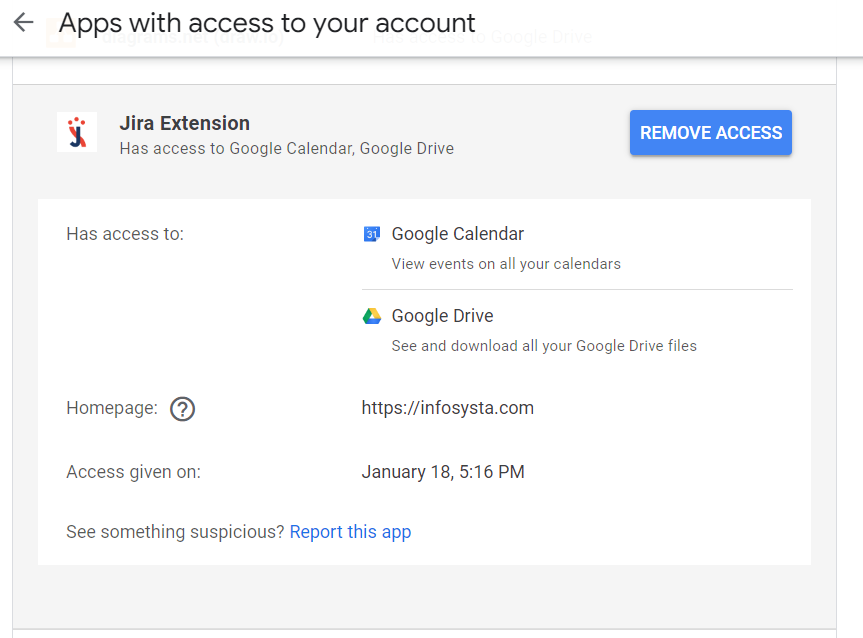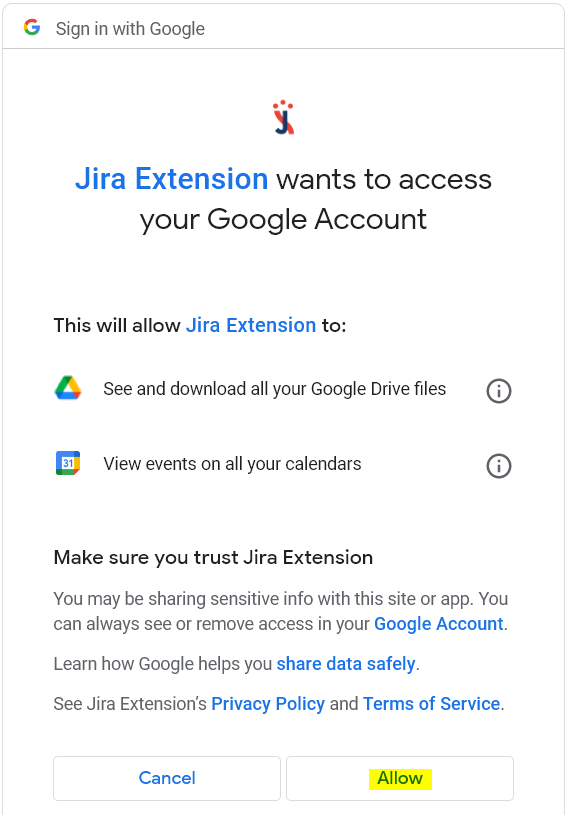Try the New Chrome Extension Design
| Expand |
|---|
| title | Can't find the GTJ Chrome Extension icon? |
|---|
|
- Make sure that the Jira Extension in Chrome extension is already installed, by following this link
- Go to Google Chrome, from your Gmail, Calendar, or Google Drive
- Click on the Extensions icon
- Pin the GTJ Chrome extension as seen in the following screenshot
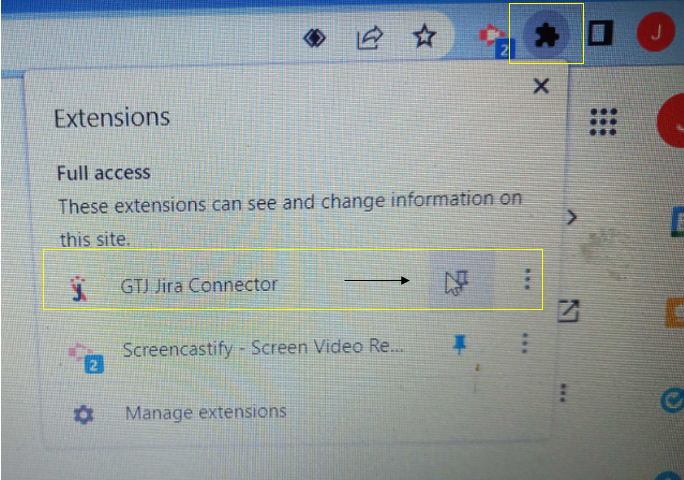 Image Added Image Added |
| Expand |
|---|
| title | How to log in How to login through OAuth 1.0 on the Jira Server? |
|---|
|
- Enter you Jira URL
- Click next
- If OAuth 1.0 is enabled. A , a new window will open asking for permission to use your credentials to authenticate
- Click allow Allow
- For more details follow this link
|
| Expand |
|---|
| title | How to Login log in through your Jira cloud instance? |
|---|
|
- Enter your Jira instance URL, your E-mail address, and your API token.
- Click on continue Continue
- For more details follow this link
|
| Expand |
|---|
| title | How to create an issue |
|---|
|
|
| Expand |
|---|
| title | How do I update an existing issue? |
|---|
|
- Select an e-mail, or edit a Calendar event
- Open GTJ the Jira Extension in Chrome Extension
- Select Edit issue
- For more details follow this link
|
| Expand |
|---|
| title | How to log work on a Jira issue? |
|---|
|
You can log work using 1 one of the following methods below - Select an e-mail, or edit a Calendar event, then open GTJ Chrome Extension
- Log work by selecting the Log work option
- Log work from related issues, by clicking the clock icon, the log work form will open.
- Log work from the create screen
- Log work from editing an issue when updating an existing issue
|
| Expand |
|---|
| title | How to link to an issue |
|---|
|
You can log work using one of the following below - Link an issue from one of the create options when creating an issue
- Link an issue from the edit issue screen when updating an existing issue
|
| Expand |
|---|
| title | How to create a sub-task |
|---|
|
- Select an e-mail
- Open the Jira Extension in Chrome
- Select 'Create Sub-Task'
- Fill all the required fields
- Then click on the Create button
|
| Expand |
|---|
| title | GTJ Extension didn't appear on Calendar or Drive? |
|---|
|
- It's a permission issue, you should give GTJ access to your Calendar and Drive to be able to explore all features
- As first step lets verify if an access exist
Go to your Google account → Security → Manage third-party access → search for Jira Extension → and remove access if it's exists 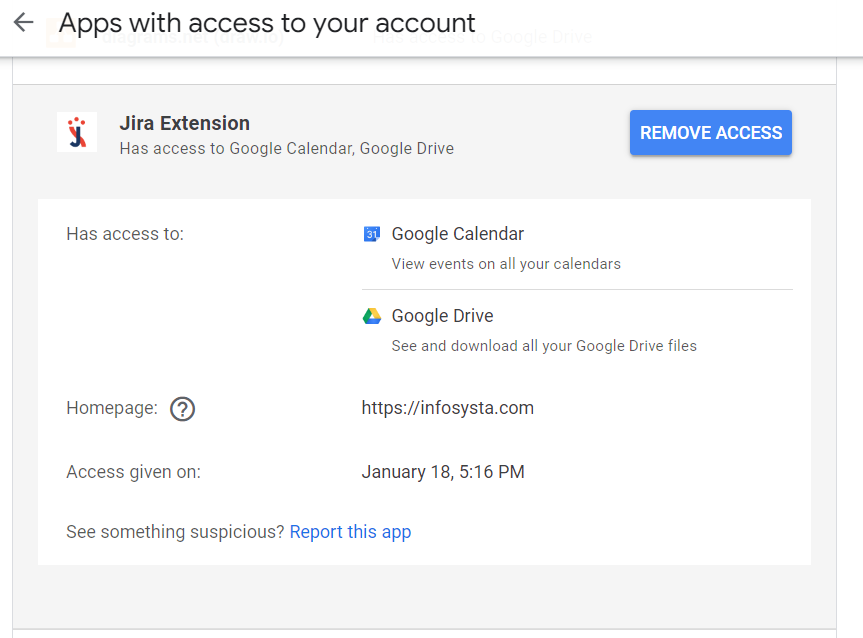 Image Added Image Added
- Then remove Jira Extension in Chrome from your Chrome Web Store
- Finally install the extension again, and continue the permission process once it appear after installing → click on Allow
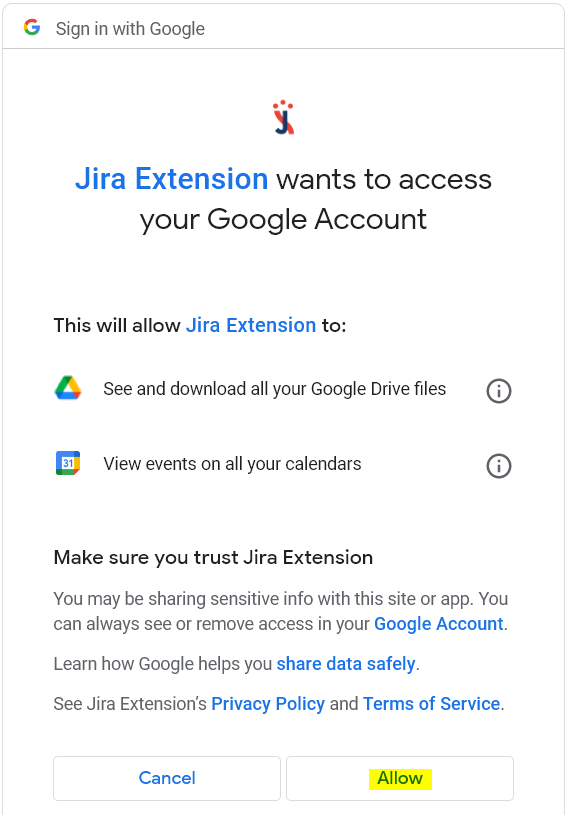 Image Added Image Added
|