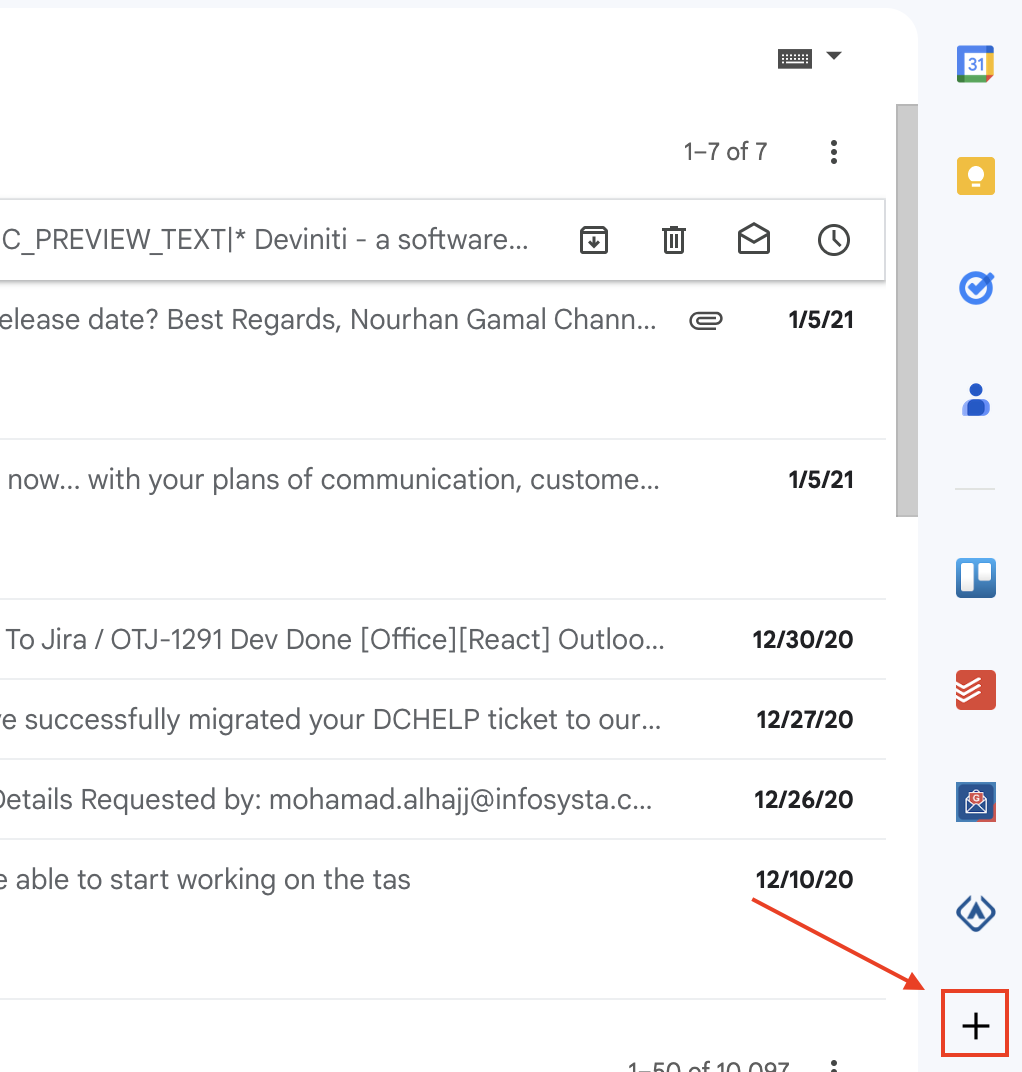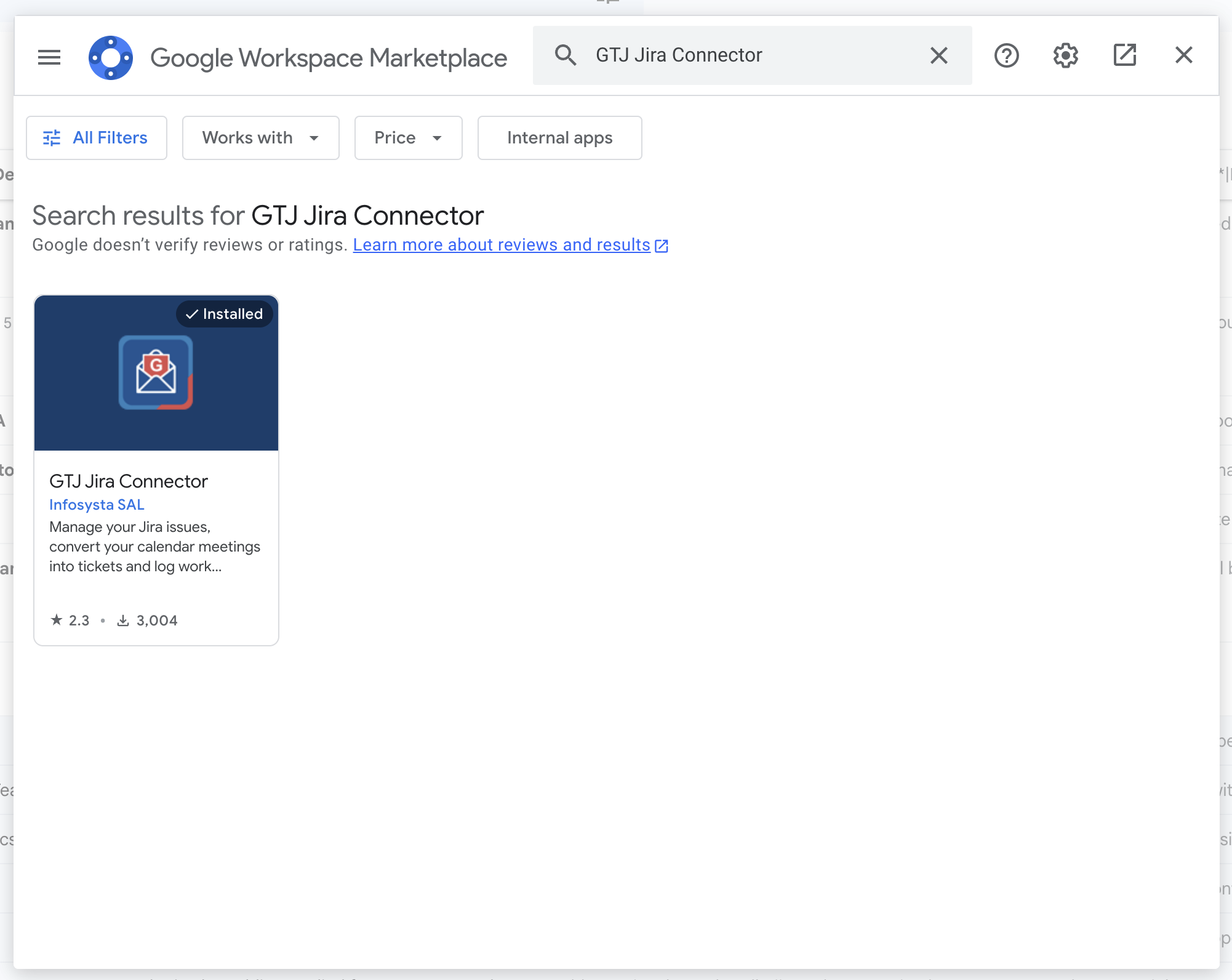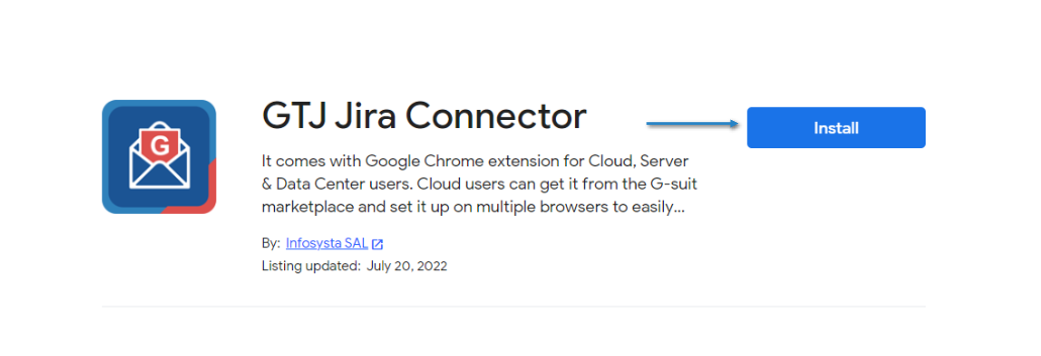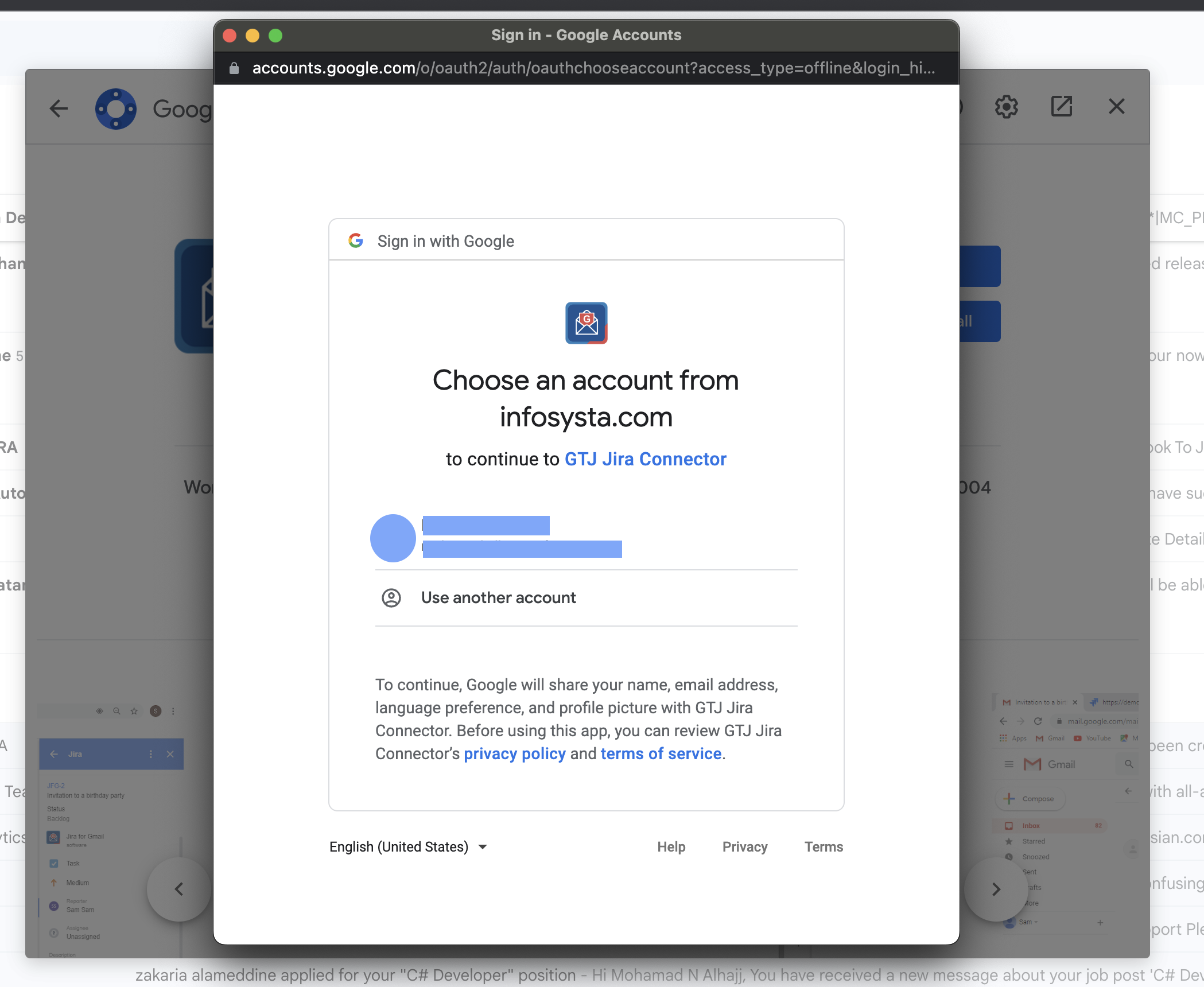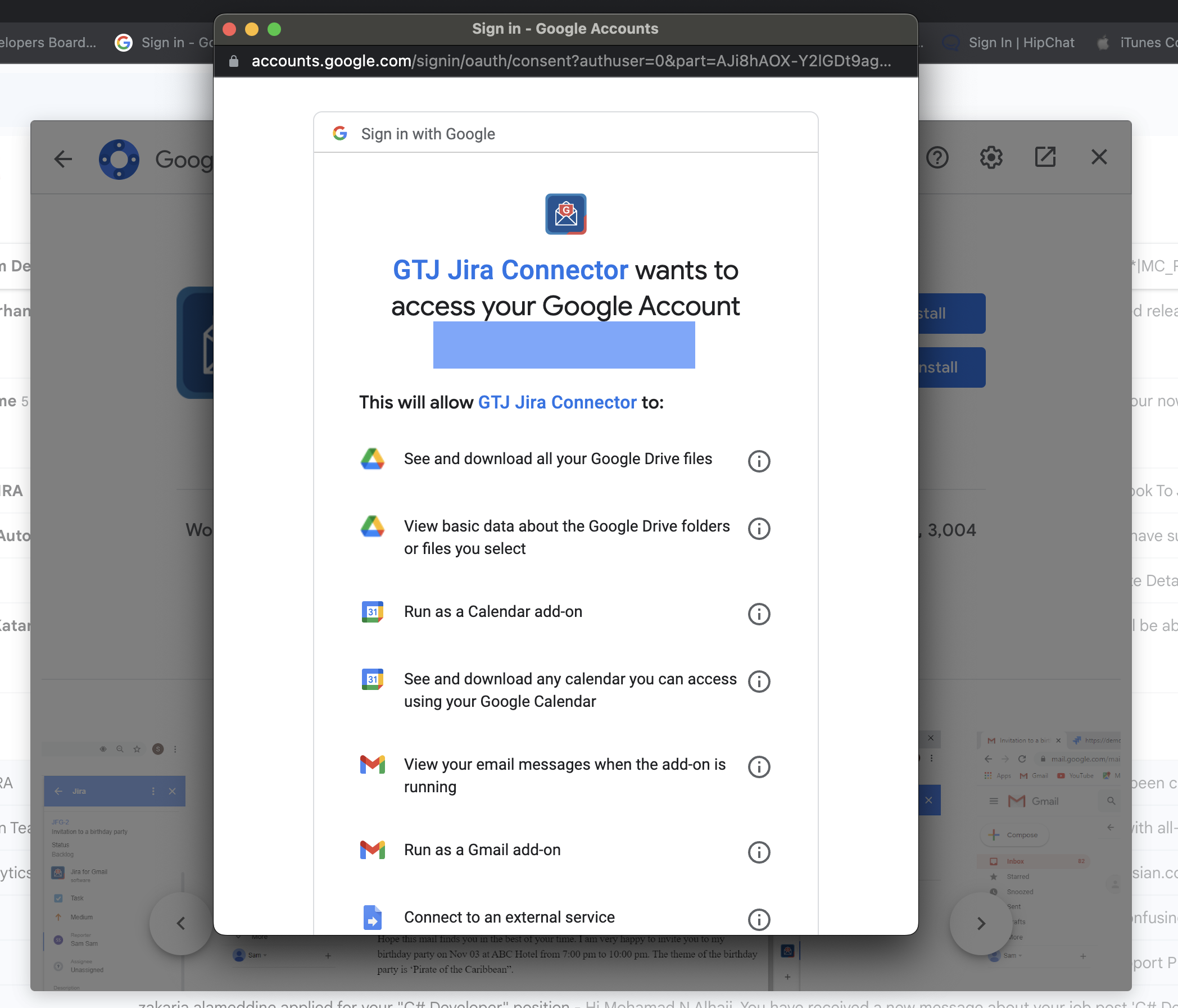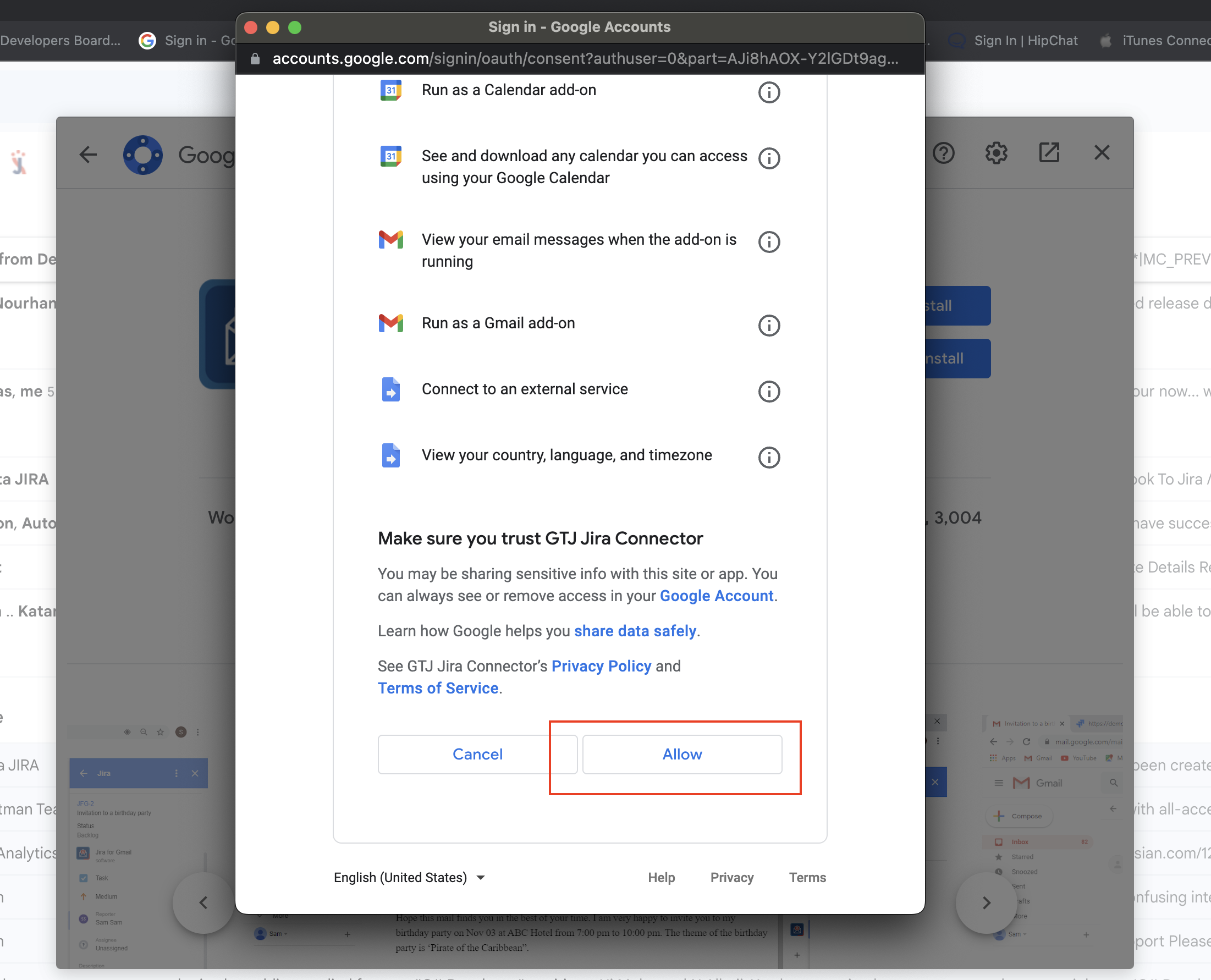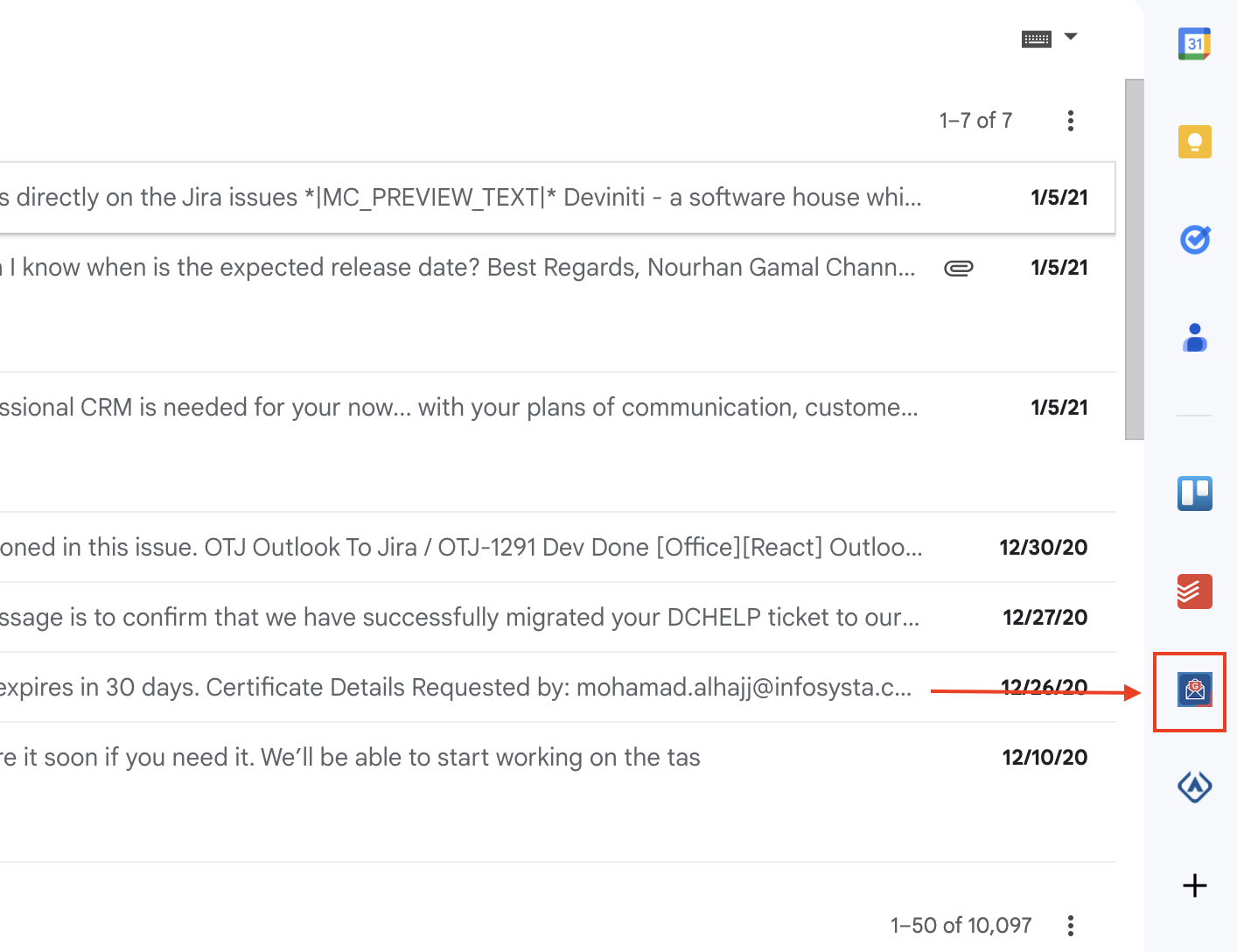Overview
GTJ Jira Connector is an add-on built to support GSuite products. It's available for use with Gmail, Calendar, and Google Drive to facilitate Jira integration with your Google Apps.
To get started, you first need to install the GTJ Jira Connector add-on.
Quick Steps
| Step Steps # | ActionActions |
|---|---|
| 1 | Head to Google Workspace Marketplace and install GTJ Jira Connector through this link or Or, you can click on the add icon from the right bar of your Google Apps, and search for for GTJ Jira Connector
|
| 2 | Click on Install |
| 3 | Choose the Google account that you want to install the Add-on in |
| 4 | Allow the list of permissions requested by the app (for more info about the requested permissions you can view this doc)
|
| 5 | You can now find GTJ Jira Connector on the right bar of your Google Apps as the below image |
| 46 | Once you successfully installed the app, you should activate your license |
| 7 | You have now successfully activated your license. The next step is to connect the add-on to your Jira instance by following this link |
| Tip |
|---|
| You can now browse the app as a guest, but you will need to activate your license to create tickets and use GTJ Jira Connector's unique features. |
Related Content
| Content by Label | ||||||
|---|---|---|---|---|---|---|
|