- Whenever a user chooses the "WhatsApp Bot" WhatsApp integration type he will first be presented with the corresponding steps in the "Link WhatsApp Account" in order to set up his configuration (like setting up the default message that the client will receive whenever he tries to communicate through WhatsApp).
- After finishing the configuration, any client can now send a WhatsApp message to the Twilio phone number, where he will be welcomed with the default message that the user has previously set. The default message will include instructions on how to communicate using the special commands presented by the bot.
- The WhatsApp bot presents four commands which the client can make use of. First, any client can create a ticket with the bot which he will then be able to communicate through with his agent.
- Below is a representation of how a client can create a ticket with the WhatsApp Bot:
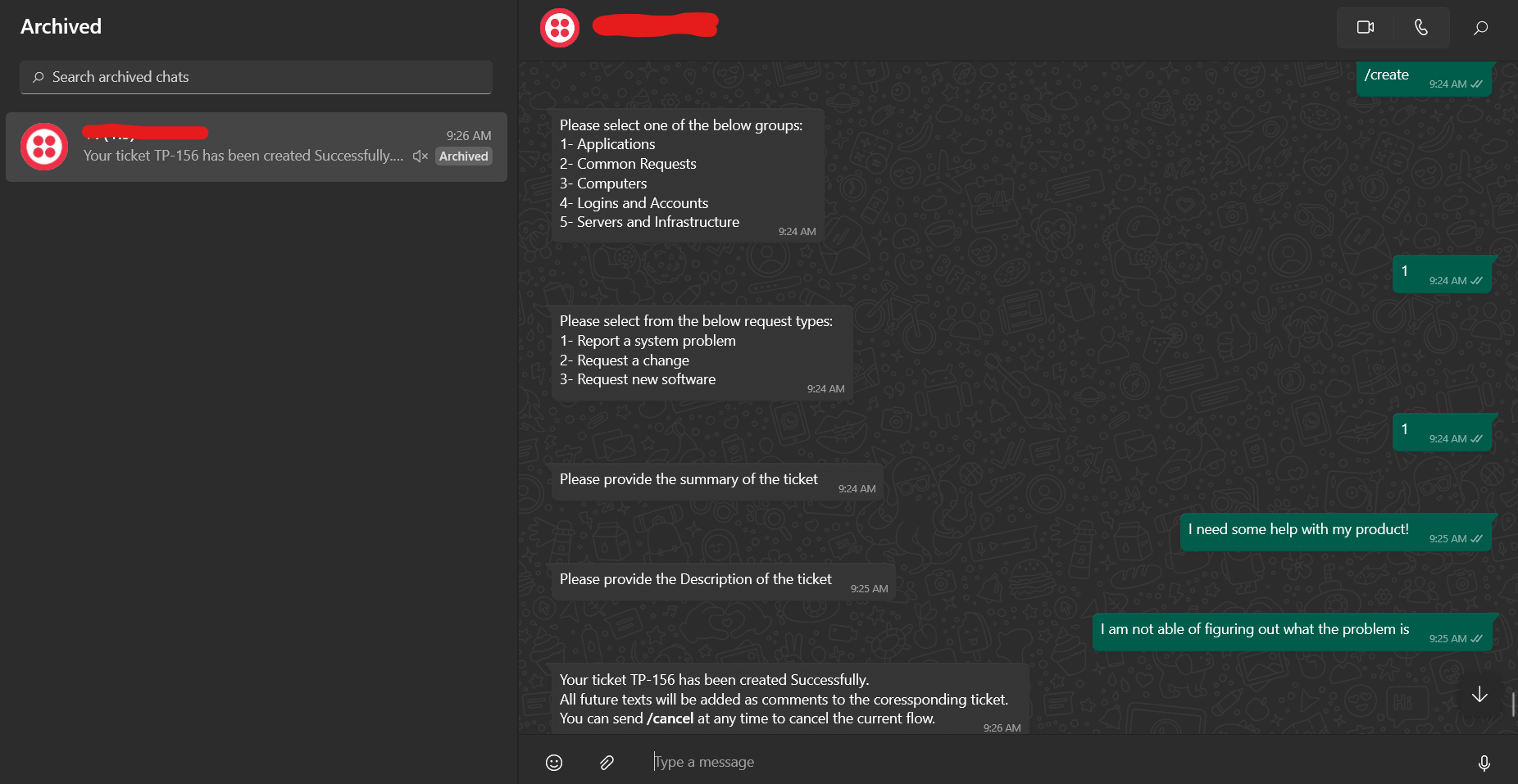 - The second command is the "/update" command where a user can choose or search for any ticket he has previously created and make updates to it by sending new comments. Also, any comment the agent adds to the tickets will be added in the WhatsApp conversation.
- Below is a representation of how a client can update a ticket using the WhatsApp Bot:
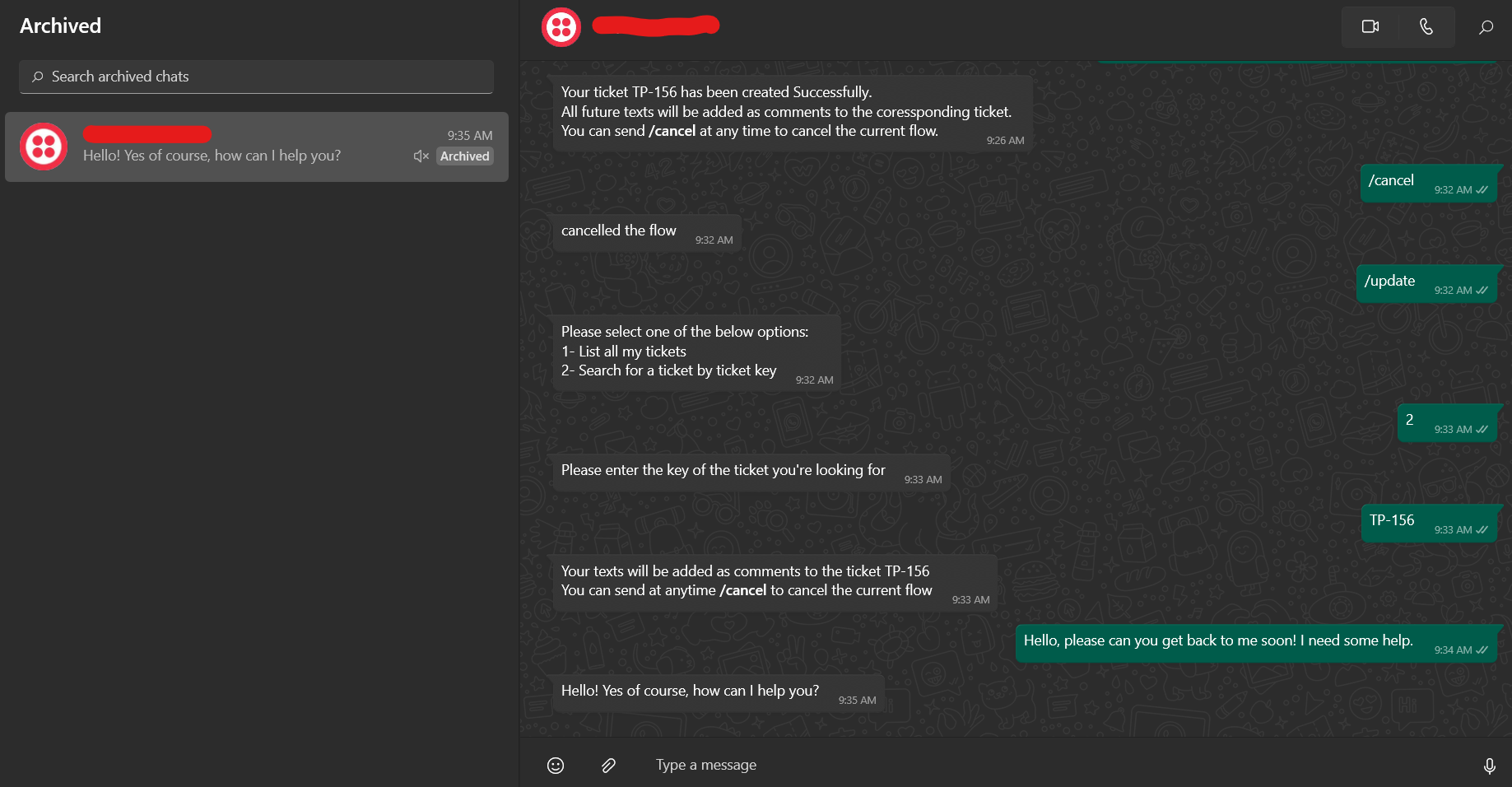 - Now, the third command is the "/getupdate" command, where any client can use to get information about any ticket he created. The client can either get the ticket status (Open, Closed ...), or the client can get the ticket details (Summary and Description), or see the latest comment added to that ticket.
- The below images are a representation of how a client can get updates on a ticket he created using the WhatsApp Bot:
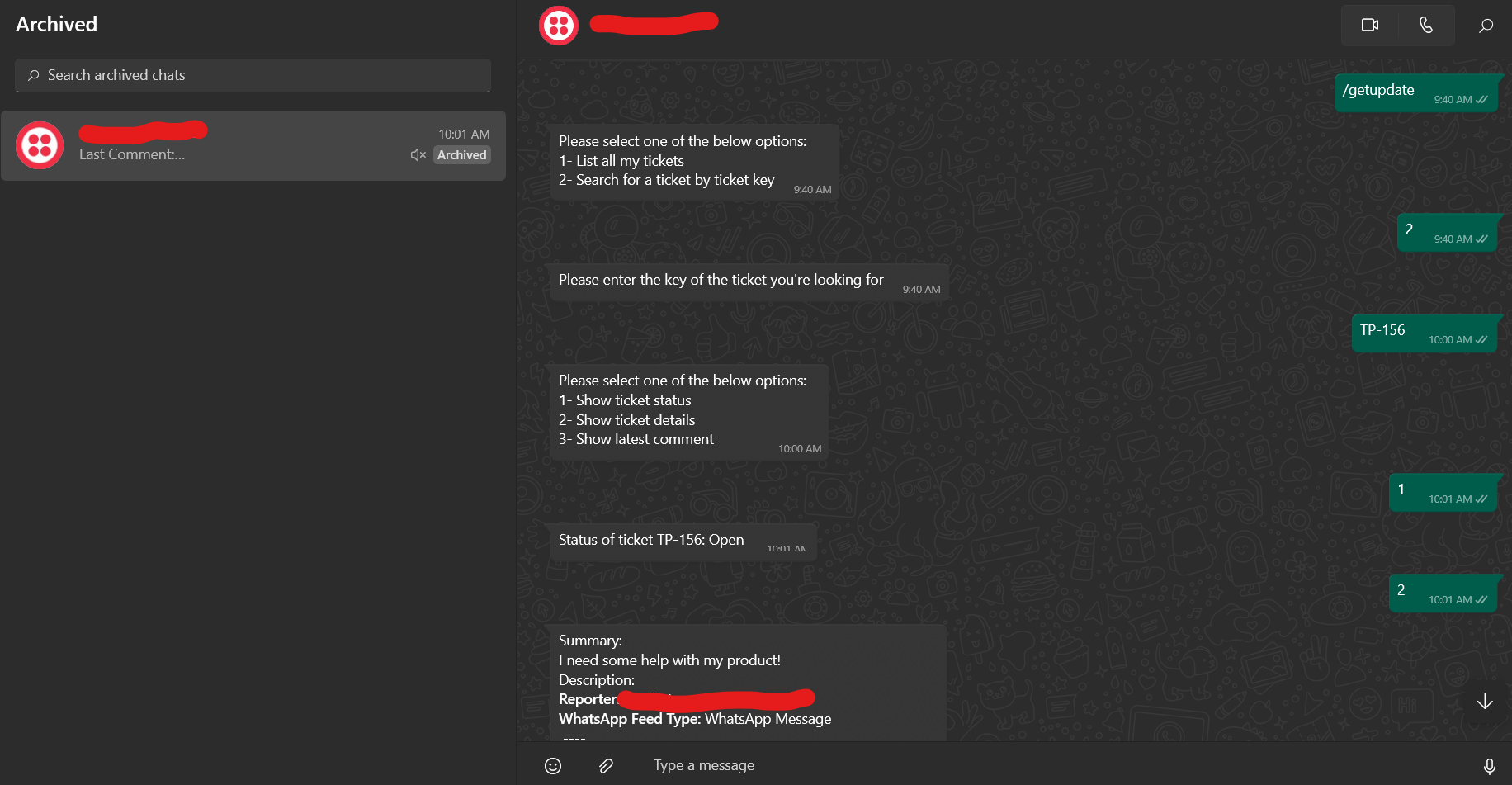 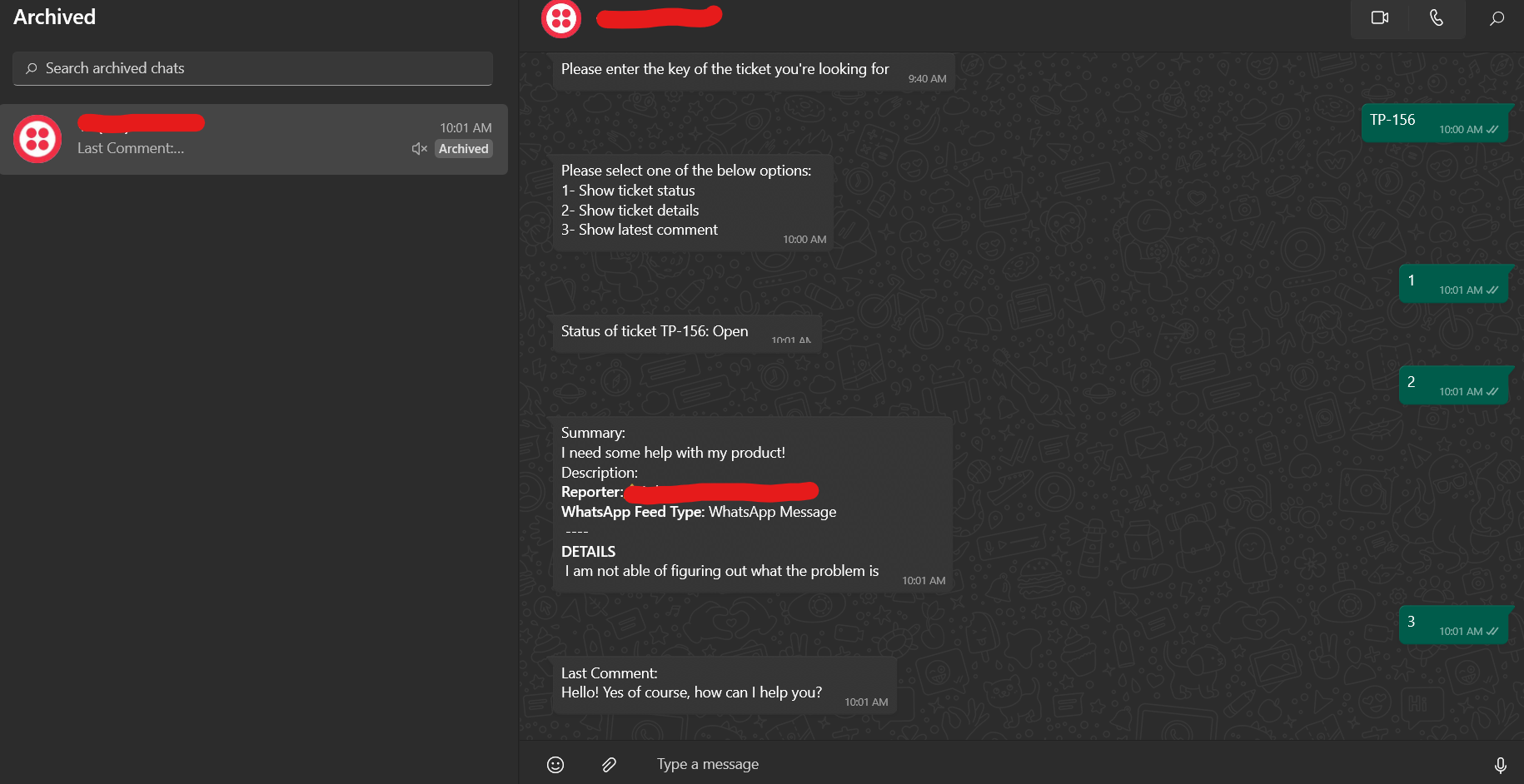
|