You are viewing an old version of this page. View the current version.
Compare with Current
View Page History
« Previous
Version 17
Next »
- First make sure that GTJ Chrome extension is already installed, by following this link
- Go to Google chrome, from your Gmail, Calendar, or Drive
- Click on 'Extensions' icon
- Then pin GTJ Chrome extension like the following screenshot
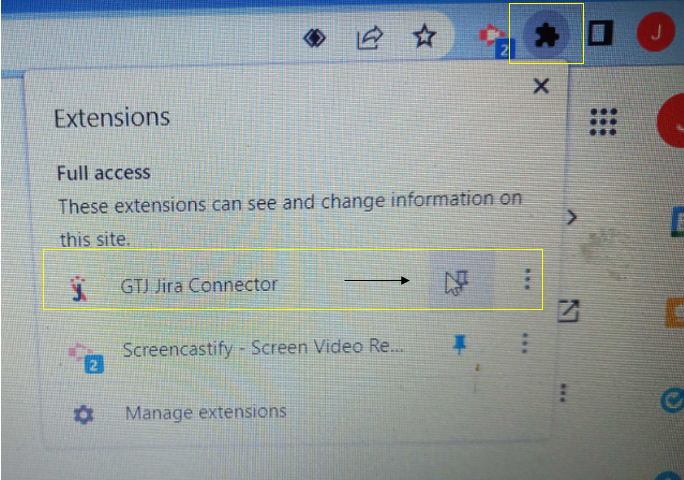
- Enter you Jira URL, and click next
- If OAuth 1.0 is enabled. A new window will open asking for permission to use your credentials to authenticate
- Click allow
- For more details follow this link
- Enter your Jira instance URL, your E-mail address, and your API token.
- Click on continue
- For more details follow this link
- Select an e-mail, or edit a Calendar event
- Open GTJ Chrome Extension
- Select Edit issue
You can log work using one of the methods below
- Log work by selecting Log work option
- Log work from related issues, by clicking the clock icon, the log work form will open.
- Log work from create screen
- Log work from edit issue when updating an existing issue
You can log work using one of the methods below
- Link issue from one of the create options when creating an issue
- Link issue from edit issue when updating an existing issue
- Select an e-mail
- Open GTJ Chrome Extension
- Select 'Create Sub-Task'
- Fill all required fields
- Then click on create button