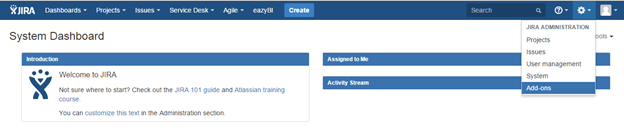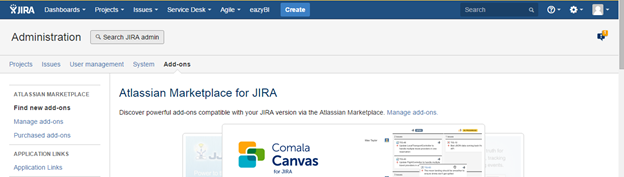How to Download AMJ on the JIRA Server:
1. Login to JIRA using an Administrator account
2. Click on settings wheel:
3. Click on “Add-ons”
4. A new screen will be loaded. Click on “Find new Add-ons”
5. Search for "AMJ - Attachments Manager for Jira"
6. Click on "Install"
7. A window will appear to confirm the add-on is installed and ready to use