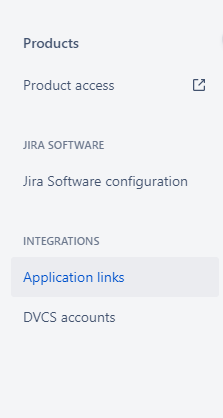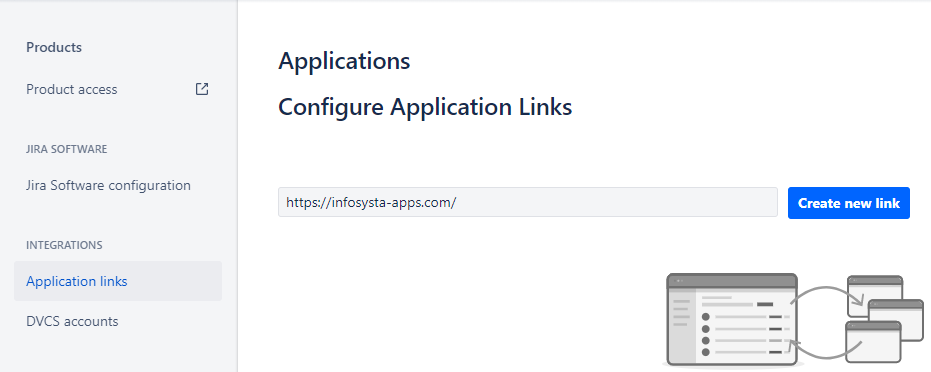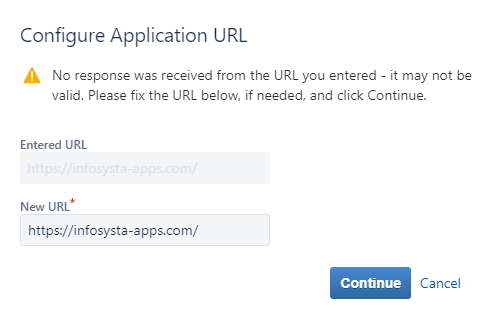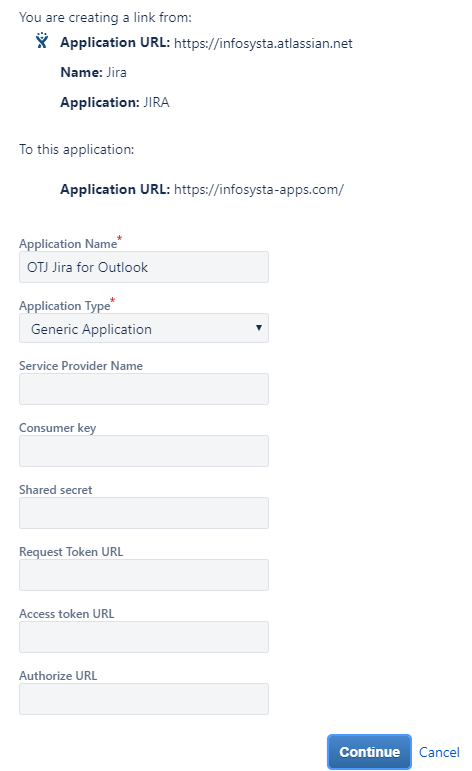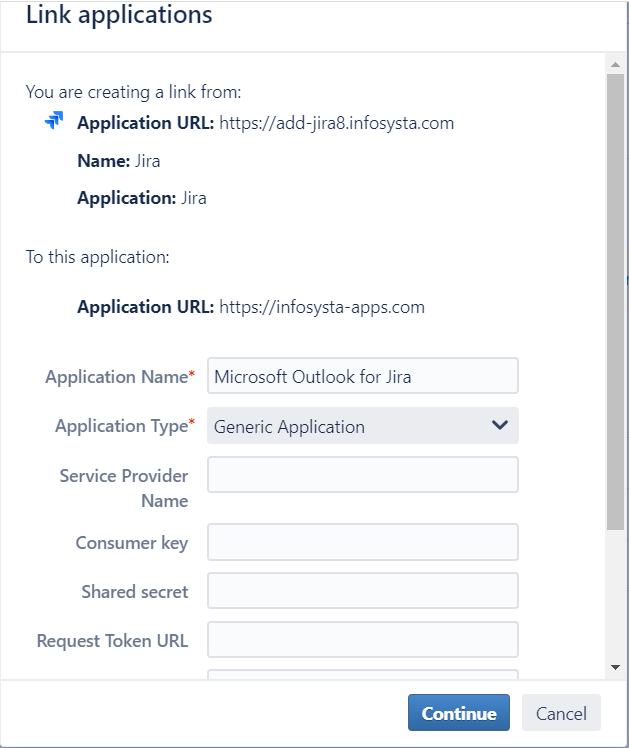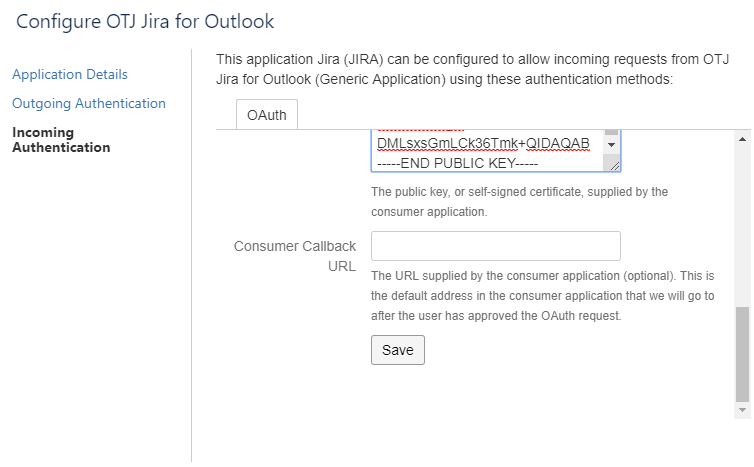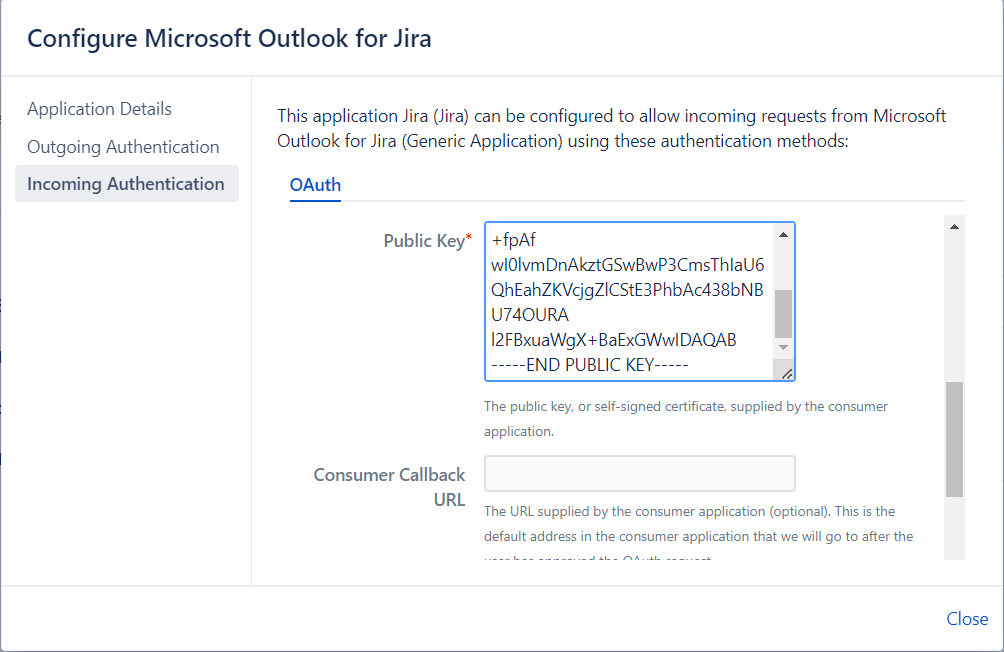...
Open Jira → Jira Settings → Products→ Application links.
...
2. New Appication Link
...
Afterwards open the menu "Application Links" and create a new link for "https://infosysta-apps.com"
2.2 Confirm Popup
There will be a popup, telling you that no response was received. This is no error. The communication with JIRA will be exclusively done from Microsoft Outlook for Jira, our server will at no time connect to JIRA directly. Just click "Continue" to skip to the next step.
2.3. Maintain Header Data
In the Creation dialog just enter the following mandatory values:
Application Name: OTJ Jira for OutlookMicrosoft Outlook for Jira
Application Type: Generic Application
Continue again to save the application link
2.4. Maintain Incoming Authentication
There is a bug in JIRA and you cannot directly maintain incoming authentication data. So please save the link first and then edit your newly created application and switch to "Incoming Authentication".
Enter the following values:
...