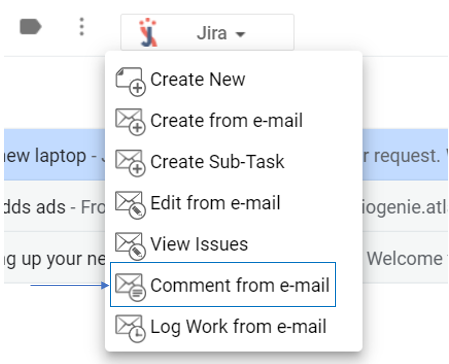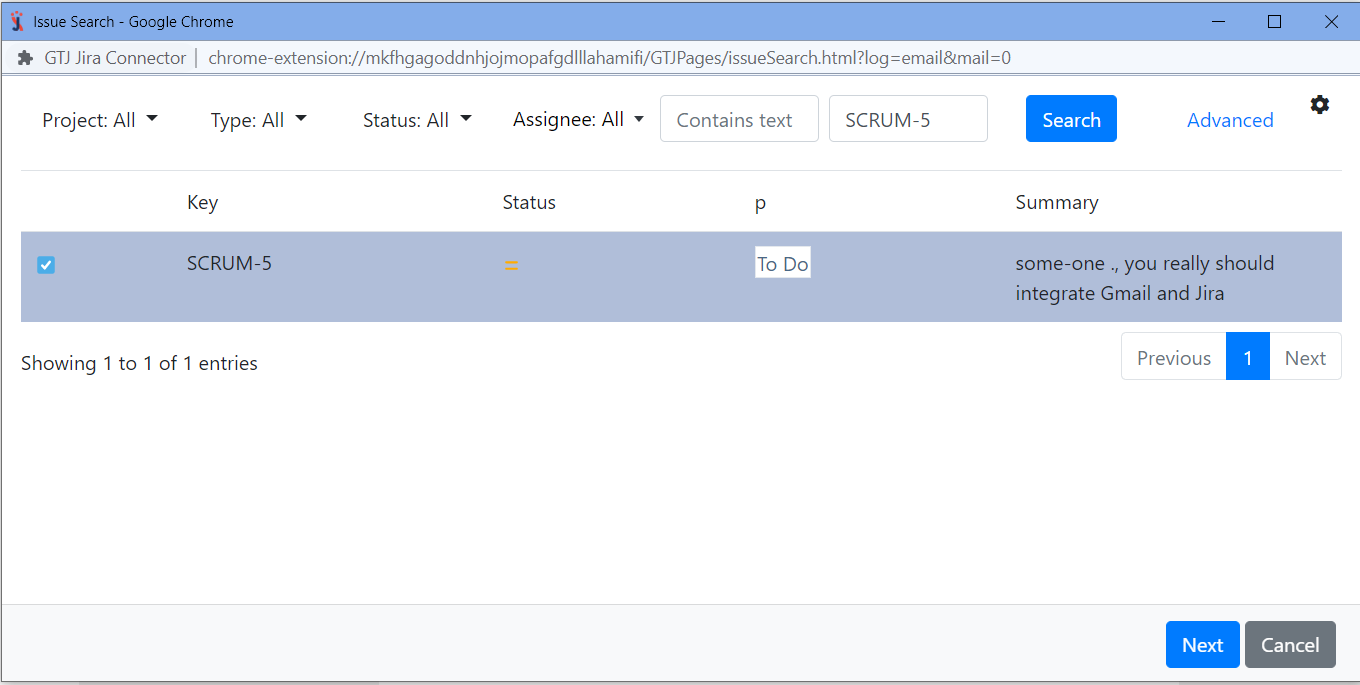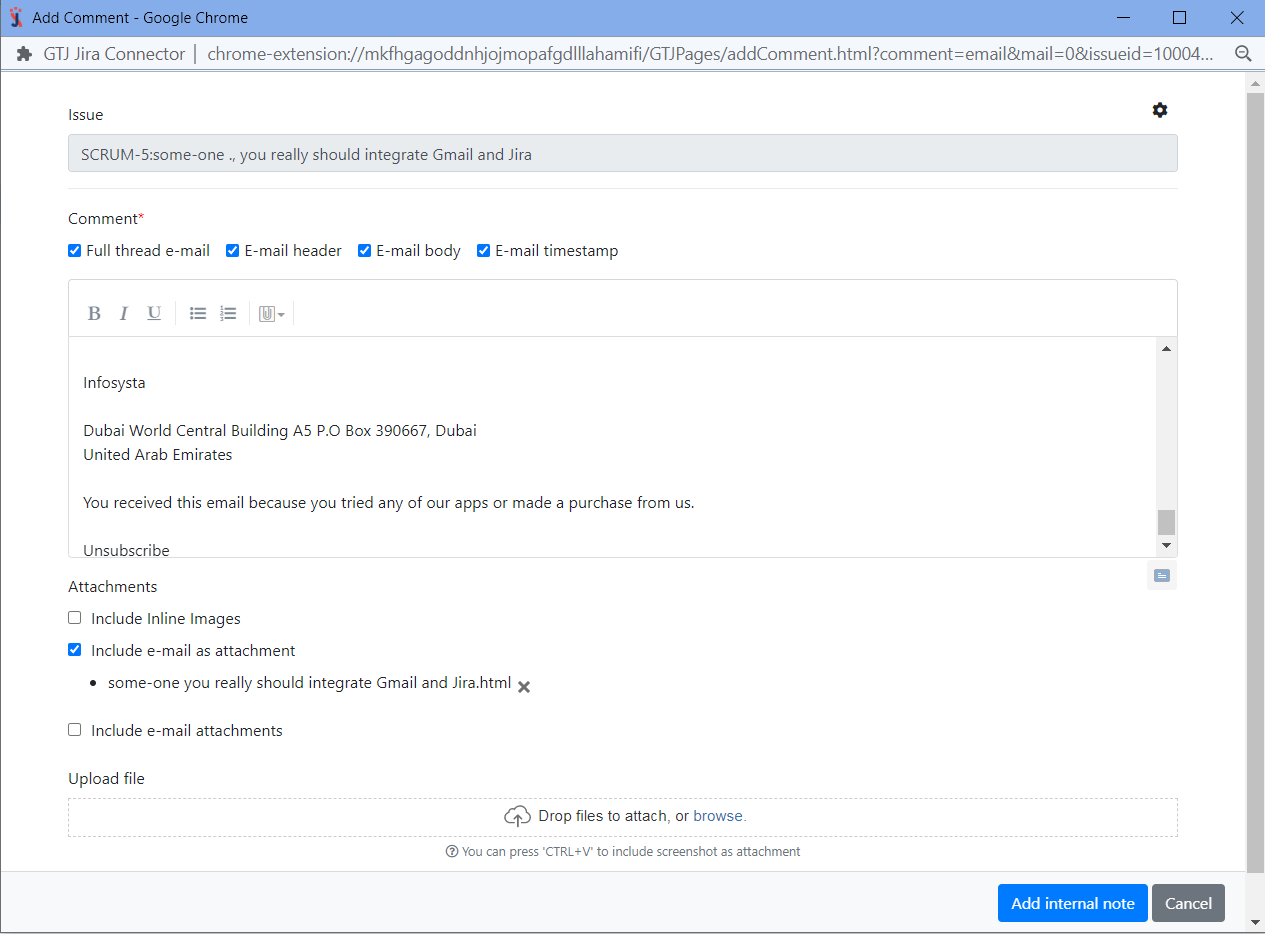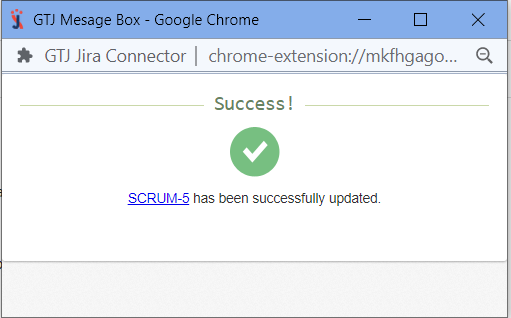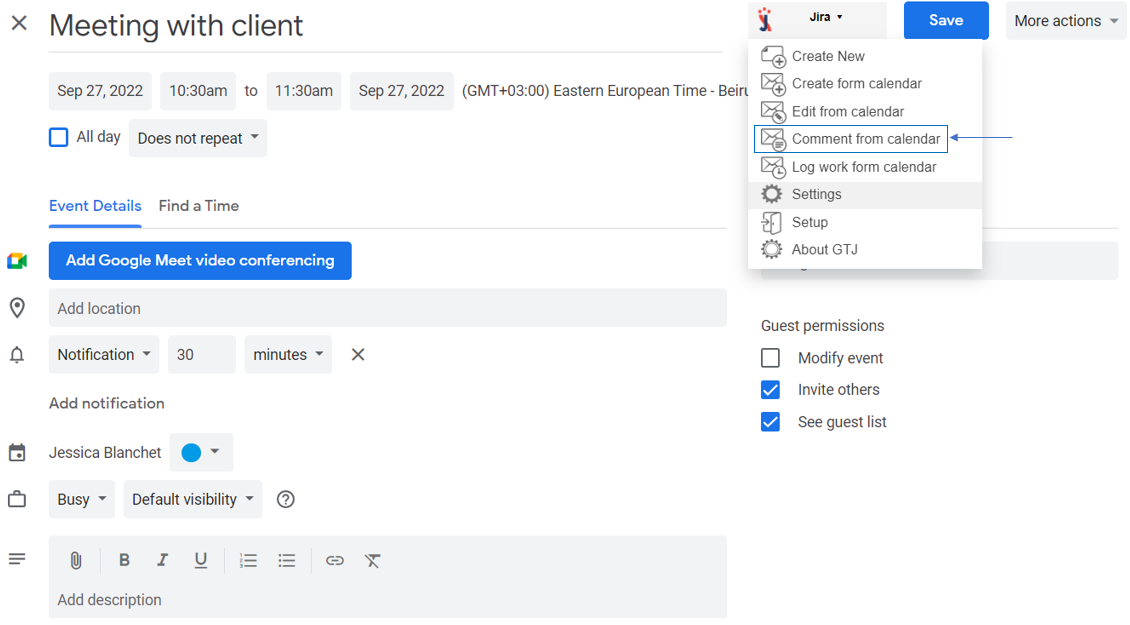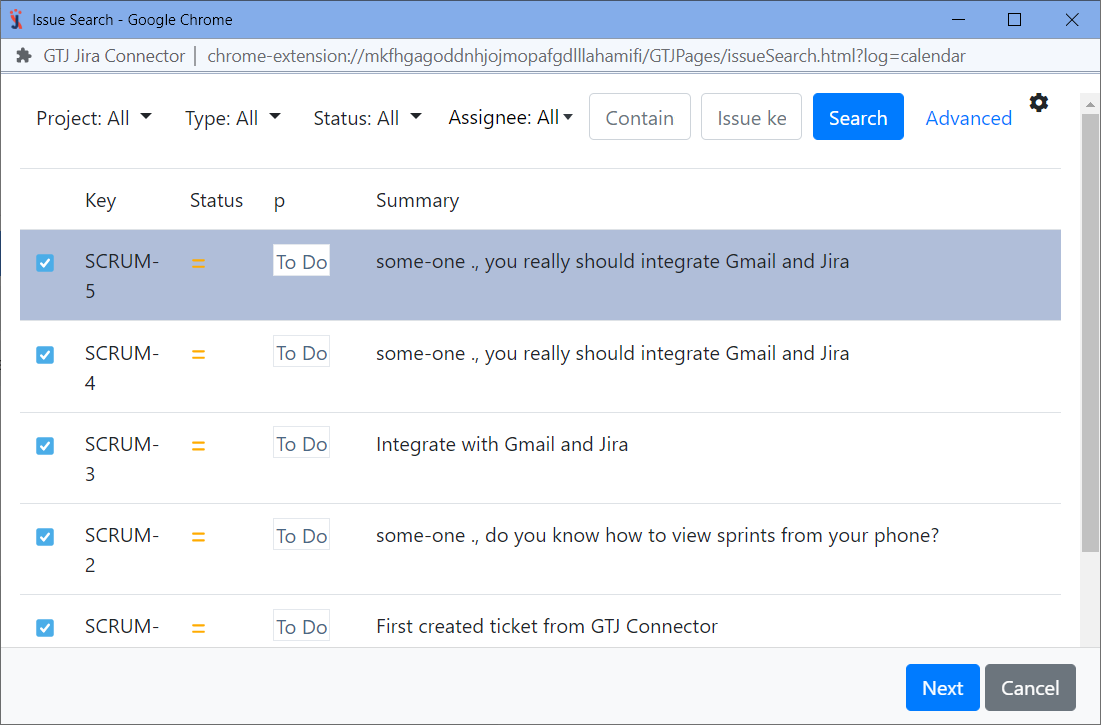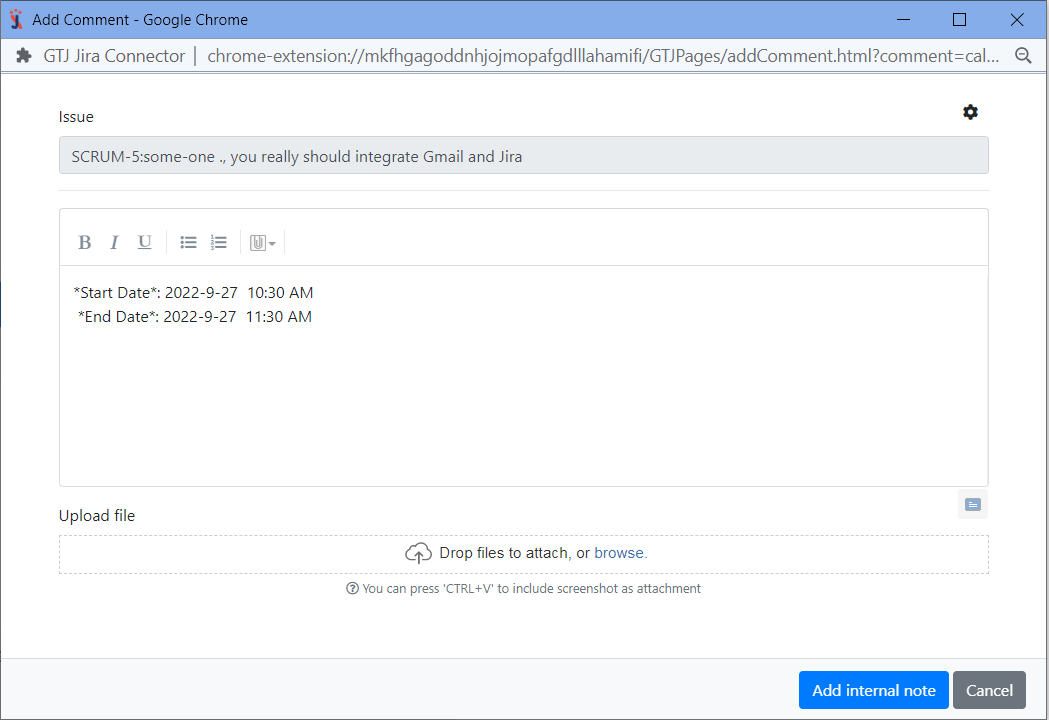Try the New Chrome Extension Design
Overview
Learn how to add comments to Jira issues directly from Gmail or Calendar.
Quick Steps
Step # | Action |
|---|---|
| 1 | Go to your Gmail or Calendar |
| 2 | Select an email, or edit a Calendar event that you wish to add a comment using |
| 3 | Go to the Jira Extension in Chrome extension and select Comment from e-mail or Comment from Calendar |
| 4 | Search for and select your desired Jira issue |
| 5 | Fill in the requested fields |
| 6 | Check the right box for the attachment you want to include as a comment |
| 7 | To upload attachments, you can drop files or browse files to attach |
| 8 | Click on Add internal note |
For more details, you can follow these steps.
If you follow these steps, you'll be able to add comments to a Jira issue successfully, and you'll be ready to explore more features!