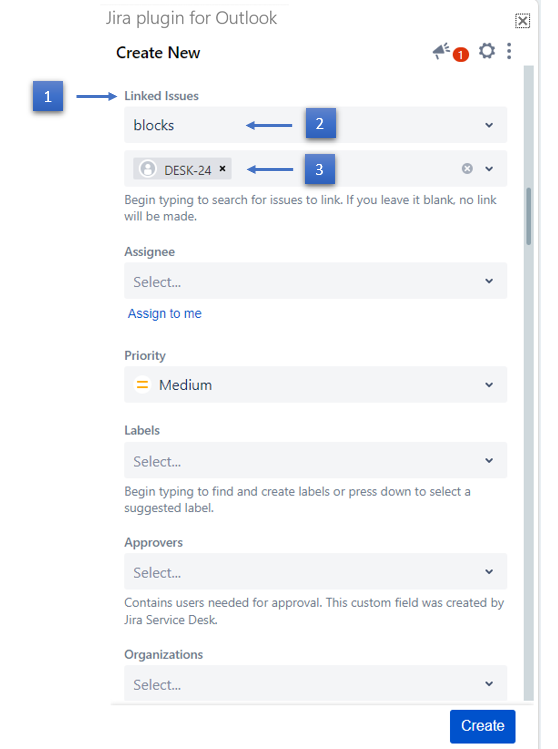Feature Overview
In this guide, we will show you how to link to an existing issue.
You can also link issues from the View issue screen, to find out more, go to this link.
Quick Steps
| Step # | Action |
|---|---|
| 1 | From the create screen, scroll to the Linked issues field |
| 2 | Select the link relationship from the drop-down menu |
| 3 | Search for the issue you want to link |
If the linked issue is recently created, you will find it in the drop-down menu without having to search for it.
If you can't find the field you are looking for, you might need to show/hide it from the Configure field option. Learn more here.
Related Content
-
How to Connect to Microsoft Graph for better Attachments and Inline Images rendering in Jira (Microsoft Outlook for Jira)
-
How to Add Email Automation Rules to Set Default Project and Issue Type (Microsoft Outlook for Jira)
-
Core - How to Show/Hide the Success Page on Issue Creation (Microsoft Outlook for Jira)
-
How to Configure Which Information from the Email to Include (Microsoft Outlook for Jira)
-
How to Create New Jira Issues from 'Microsoft Outlook for Jira' (Microsoft Outlook for Jira)
-
How to Show/Hide Fields (Microsoft Outlook for Jira)
-
How to Log Work from the Create Screen (Microsoft Outlook for Jira)
-
How to Create a New Fix Version (Microsoft Outlook for Jira)
-
How to Create a New Component (Microsoft Outlook for Jira)
-
How to Show/Hide the Success Page on Issue Creation (Microsoft Outlook for Jira)
-
How to Create a Subtask (Microsoft Outlook for Jira)