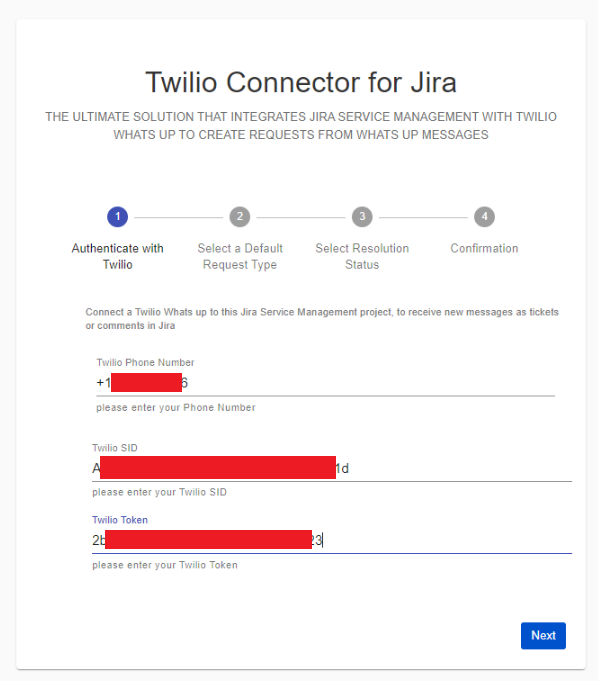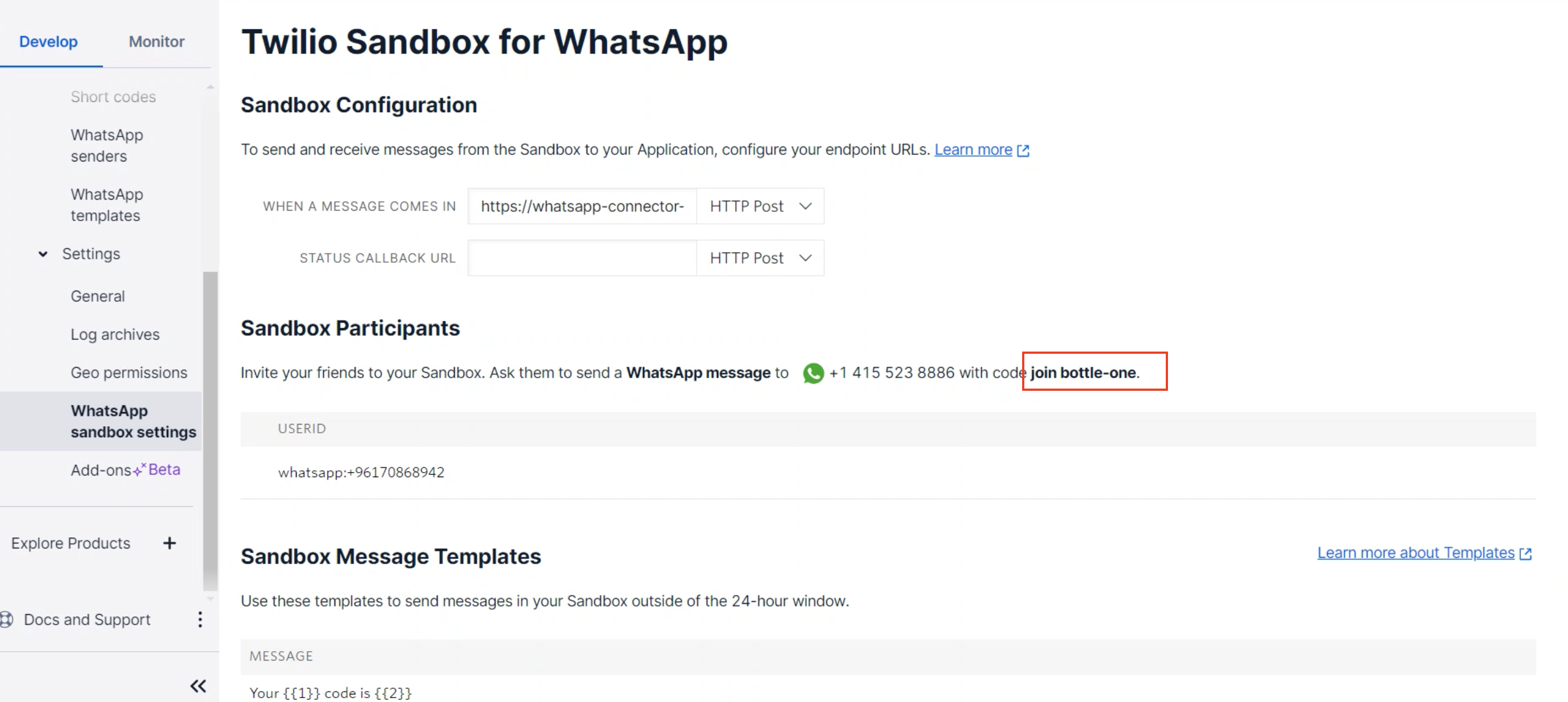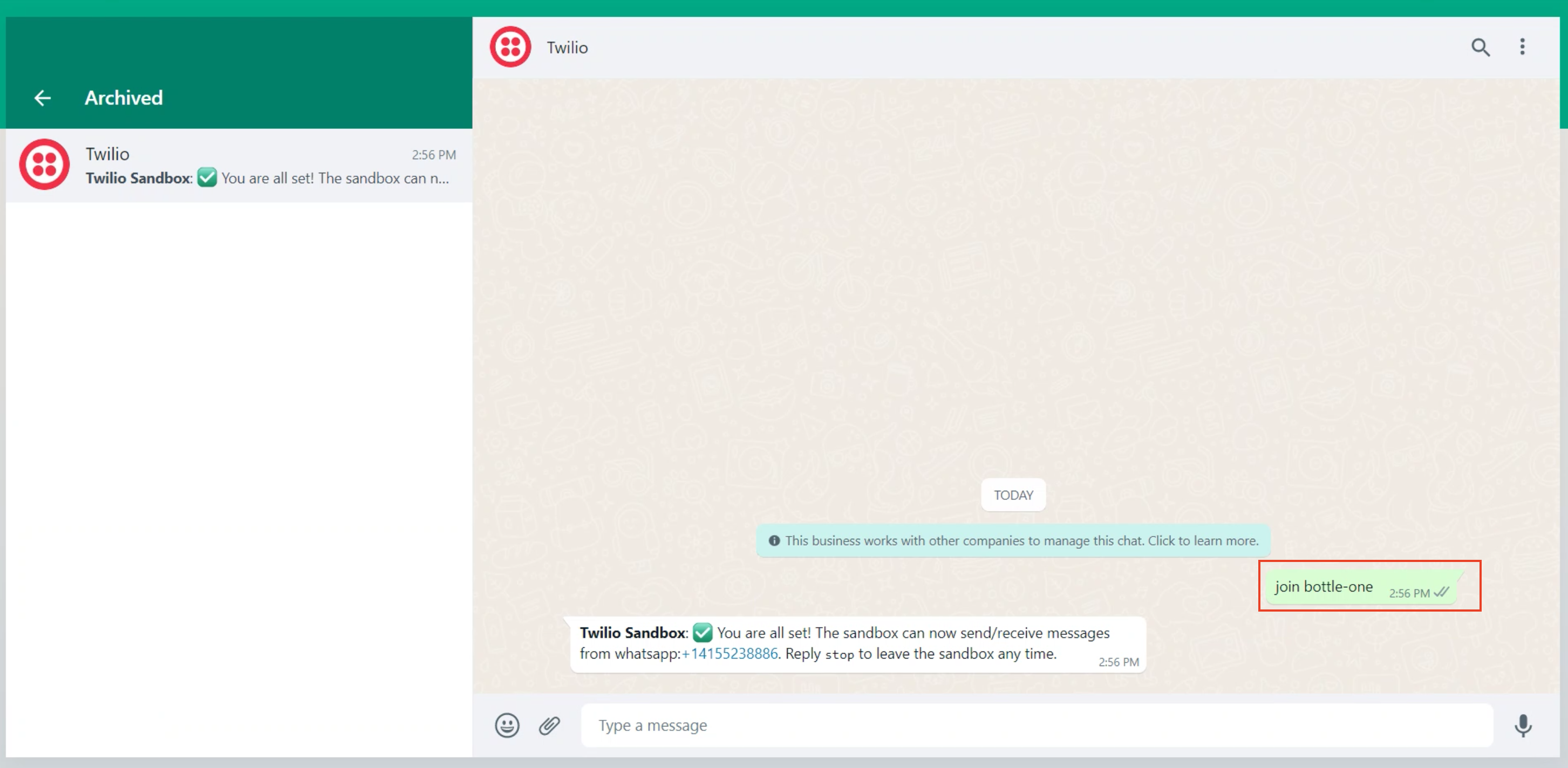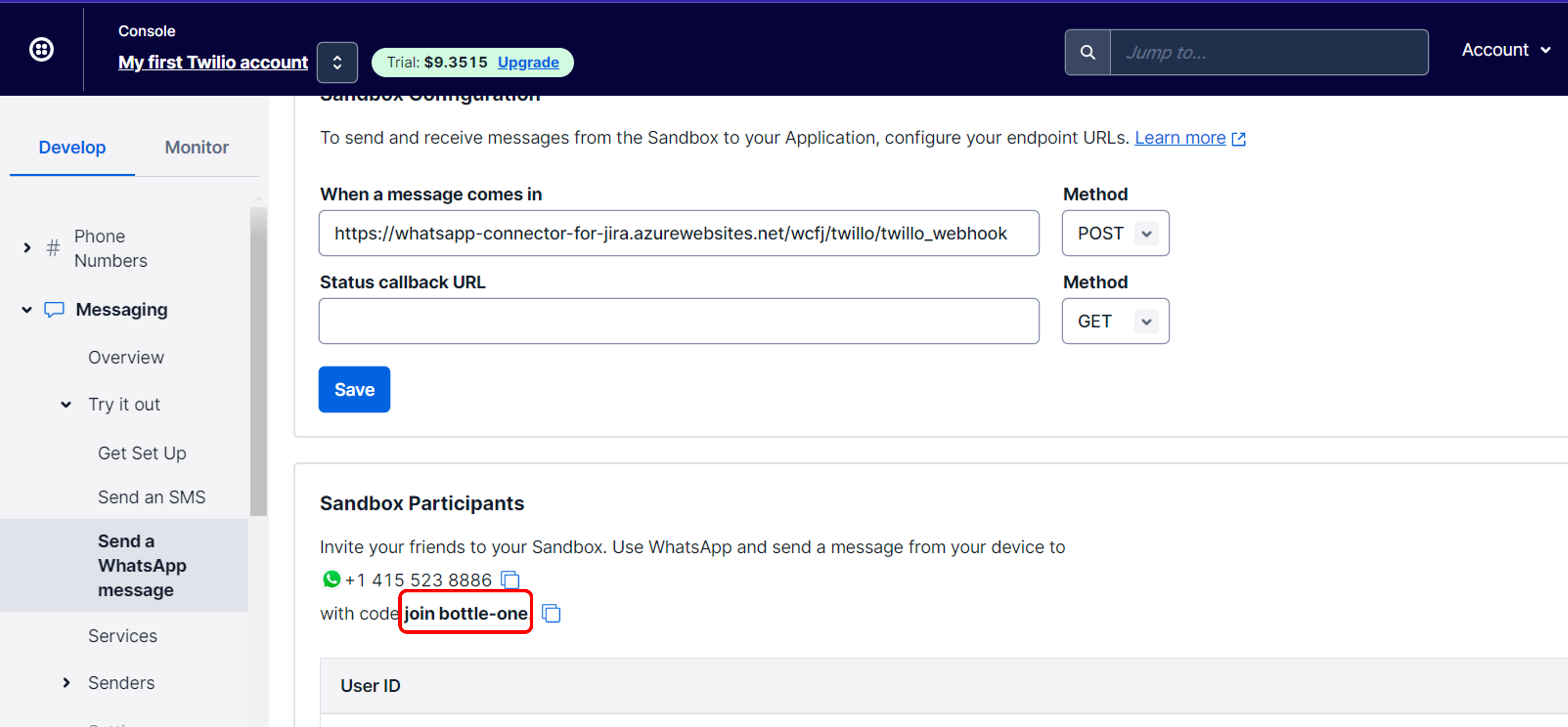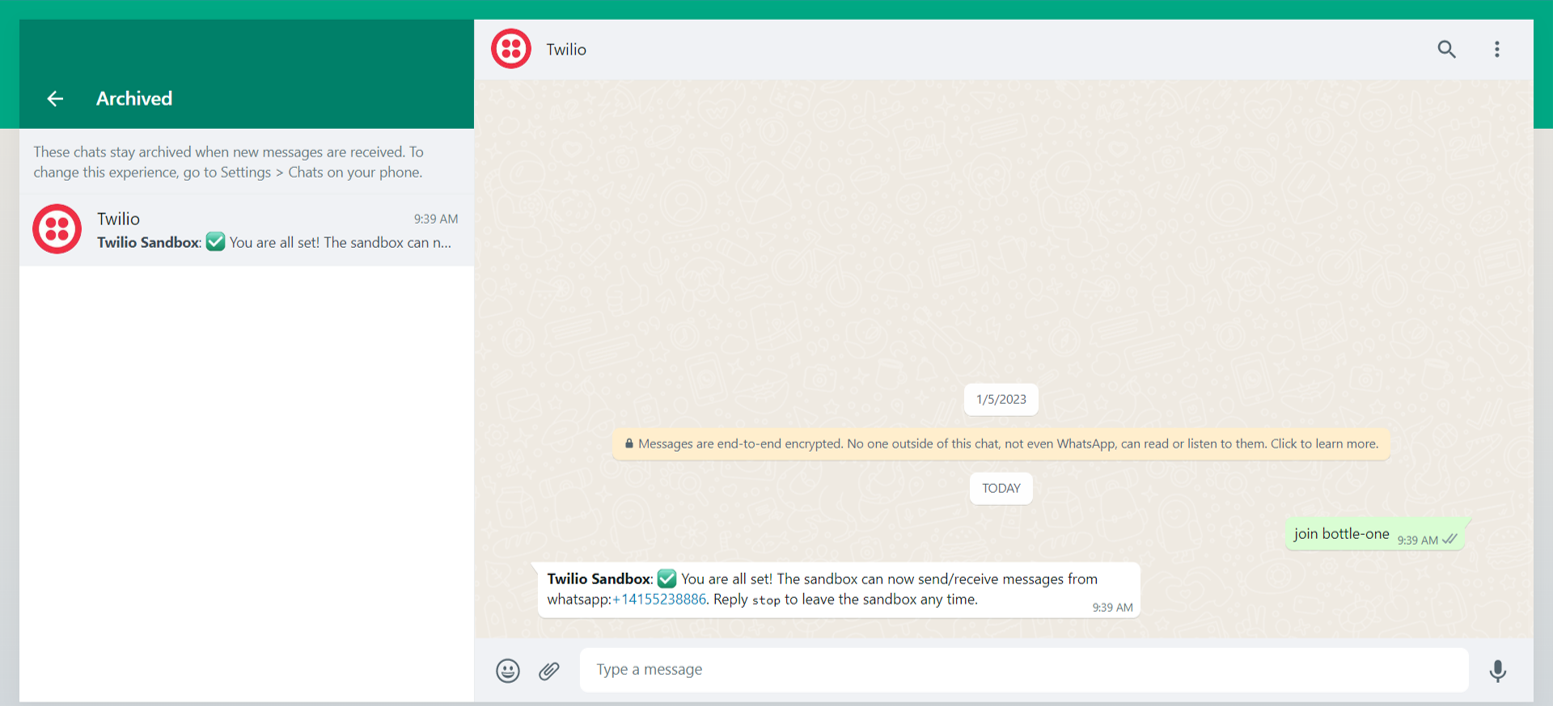Learn how to connect your Twilio account using WhatsApp Connector for Jira with these steps.
Steps
- Start by adding WhatsApp Connector for Jira Webhook to your Twilio account (follow this link)
- From your Jira instance select a Jira Service Management project to link the WhatsApp account
- Select Project Settings
- Select Link WhatsApp Account
- Insert your WhatsApp phone number in E.164 format ex (+14155238886) follow this link to get the correct phone number
- Insert your Twilio Account SID (follow this link to get Twilio Account SID)
- Insert your Twilio Auth Token (follow this link to get Twilio Auth Token)
- Choose the default Request type that will be used by WhatsApp Connector for Jira while creating a new request
If you're not able to view your request type please follow this link
To link WhatsApp Connector for Jira with new request types, please follow this link
- Select the Resolution Status (When an issue status fits the selected resolution status and the user sends a new WhatsApp message, this message will be transferred into a new Jira issue)
- Once everything is in order, click 'save' and the JSM project will be linked to your Twilio Account
To learn how to unlink your Twilio account, you can click on this link here.