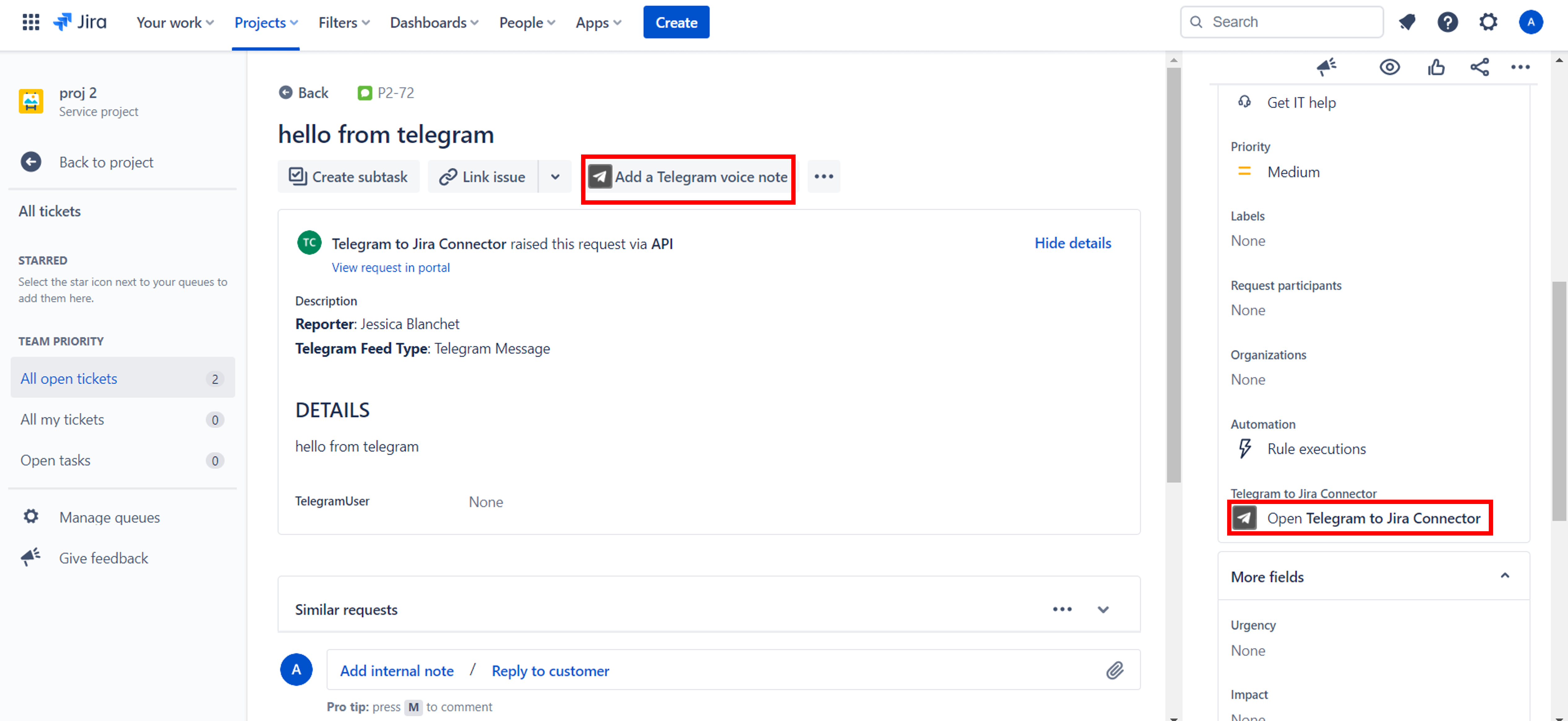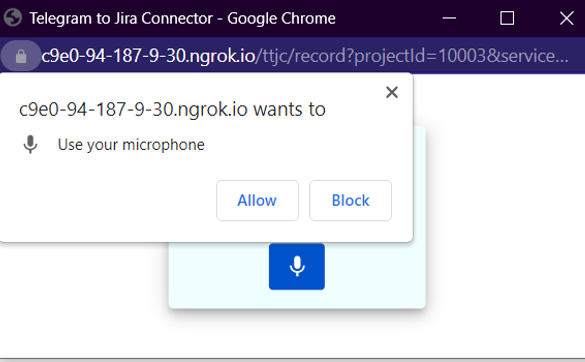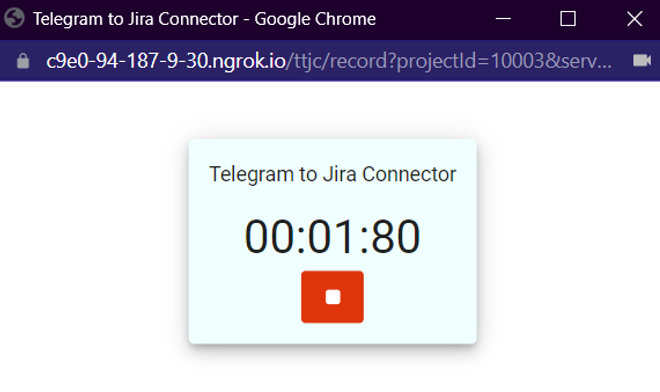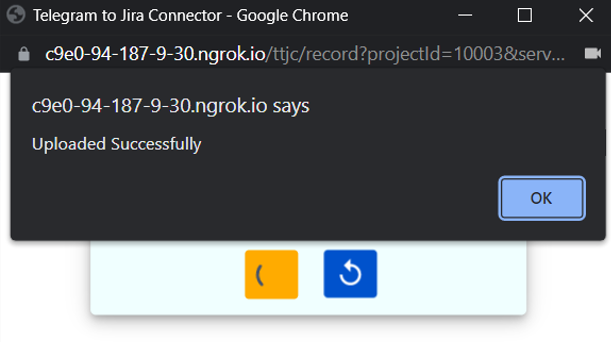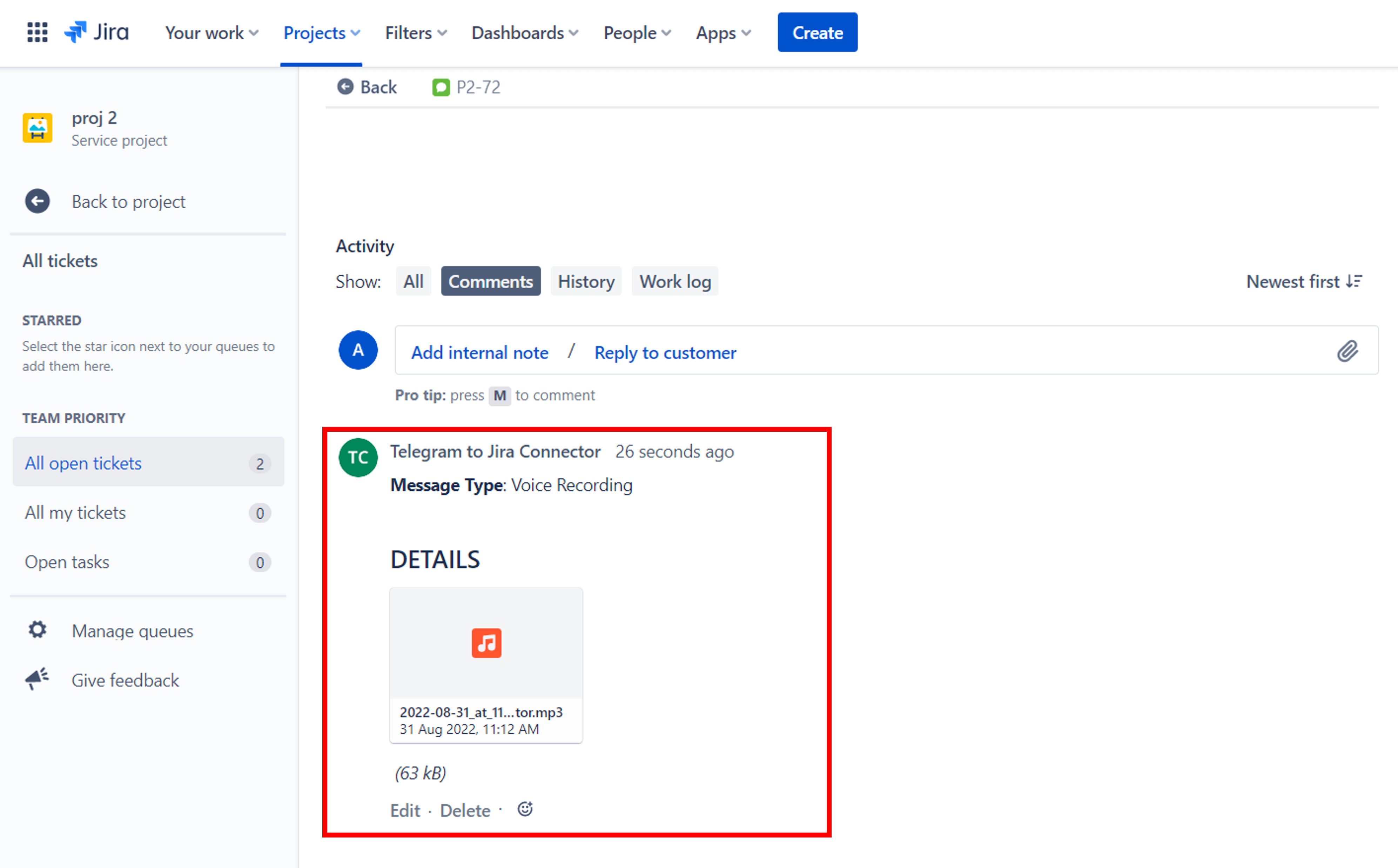Learn how agents can record a voice note from Jira through Telegram to Jira Connector and share it with their clients over Telegram.
Follow these steps:
1. Open a Jira Service Management ticket
A small label will show Add a Telegram voice note in the Quick-add buttons section.
It's also found in the issue glance section as Open Telegram to Jira Connector.
2. Click on Add a Telegram voice note
You will be redirected to a web panel in the bottom section of the issue, and in the issue glance where it shows Start adding a Telegram voice note
3. Click on Start adding a Telegram voice note
4. A small pop-up will appear, grant microphone permissions by clicking Allow
5. Click on the record button to start recording
6. Click on the stop button to stop recording
When you stop the recording, you will be given the option to reset and start over, or upload the voice recording to the issue when you're happy with the voice note.
7. Click on the cloud button to upload and a pop-up message will appear once the upload is complete
8. View the recorded voice note in the comments on the Jira issue
Once the recorded voice note is added as a comment on the Jira issue, it will automatically be forwarded to the customer as a Telegram message.