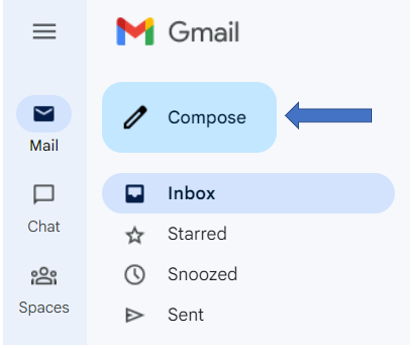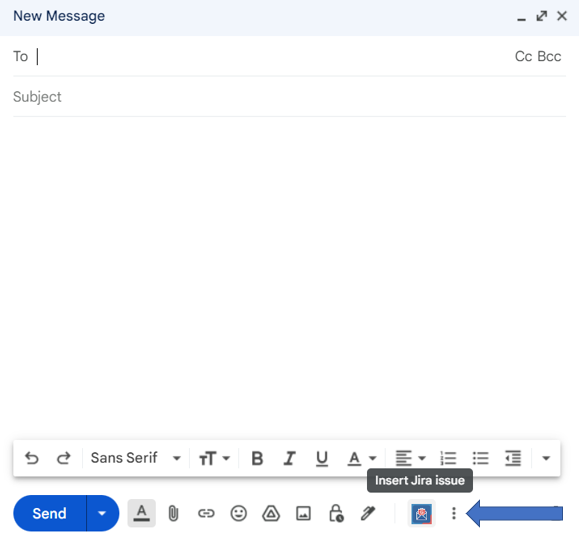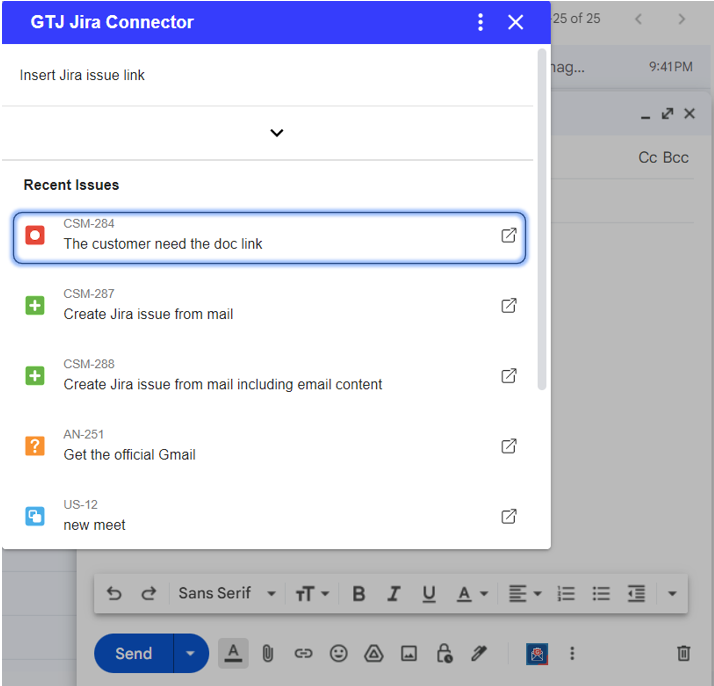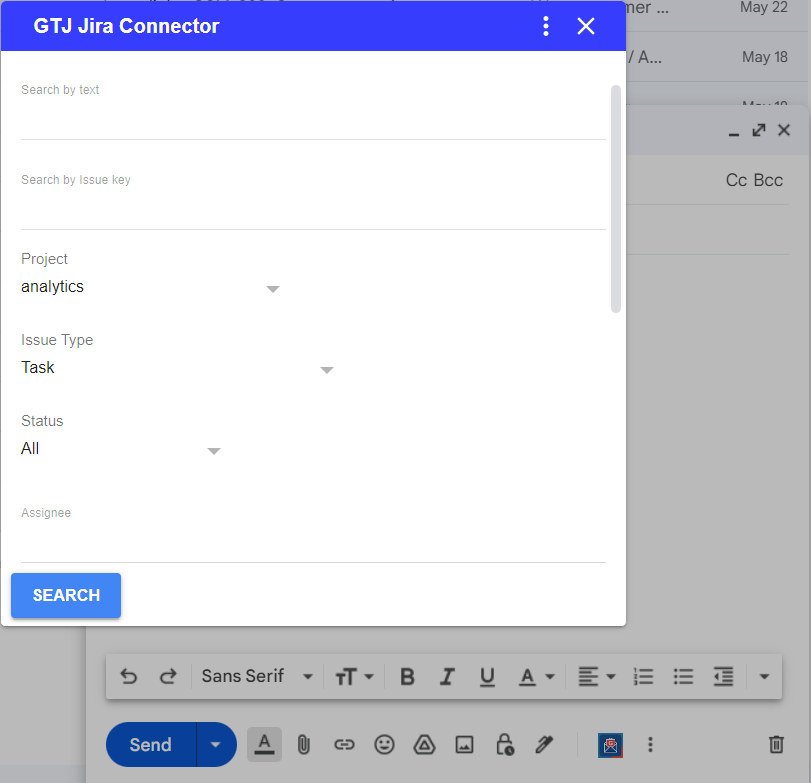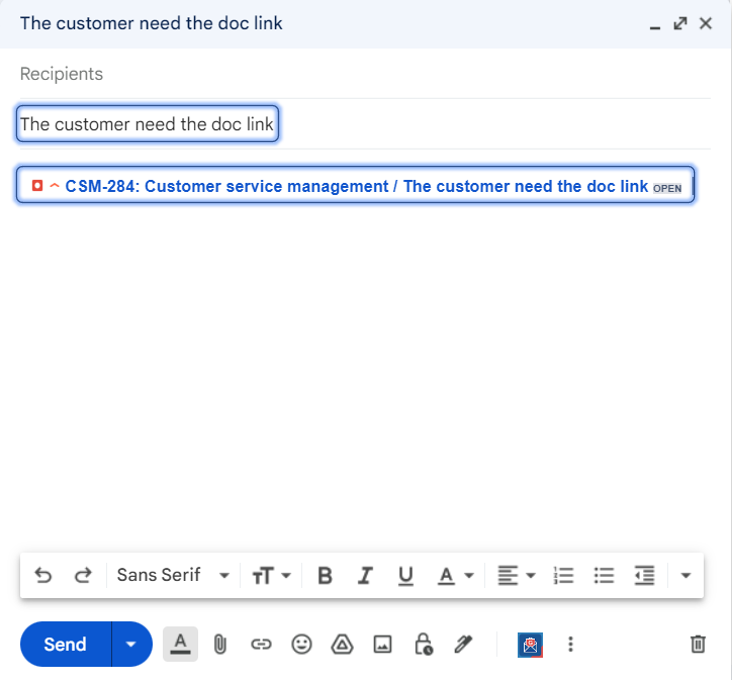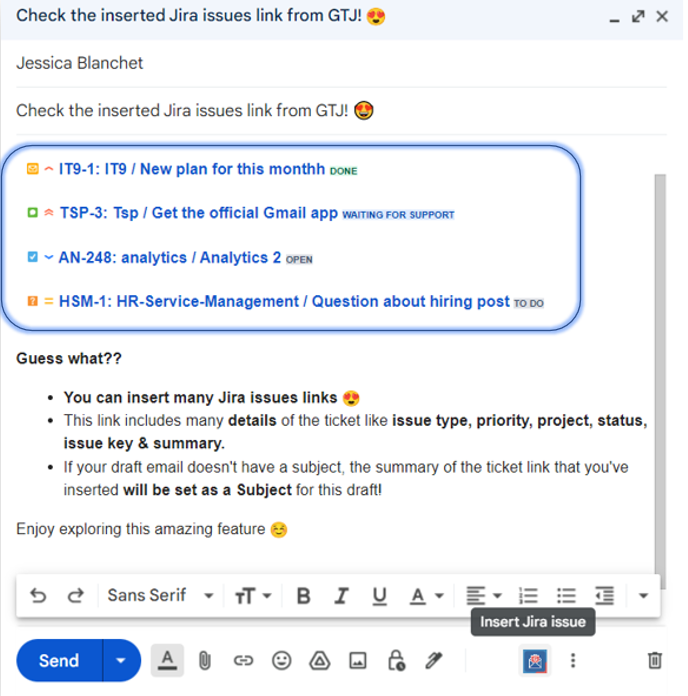Overview
Learn how to insert a Jira issue link when composing an email.
Quick Steps
| Step # | Action |
|---|---|
| 1 | Go to your Gmail account |
| 2 | Click on Compose
|
| 3 | Once the draft email is opened, Click on the GTJ Jira Connector icon
|
| 4 |
|
| 5 |
|
| 6 | Check the below screenshot for more details about the inserted issue link. |
Once you're done, you'll have successfully inserted the Jira issue link into your draft email.