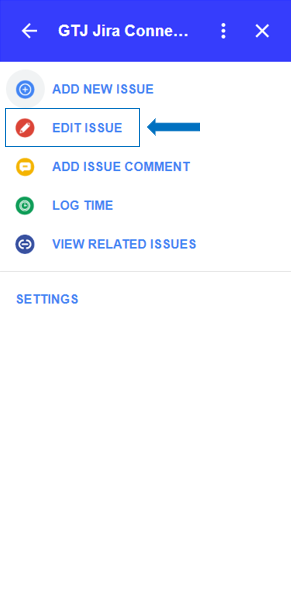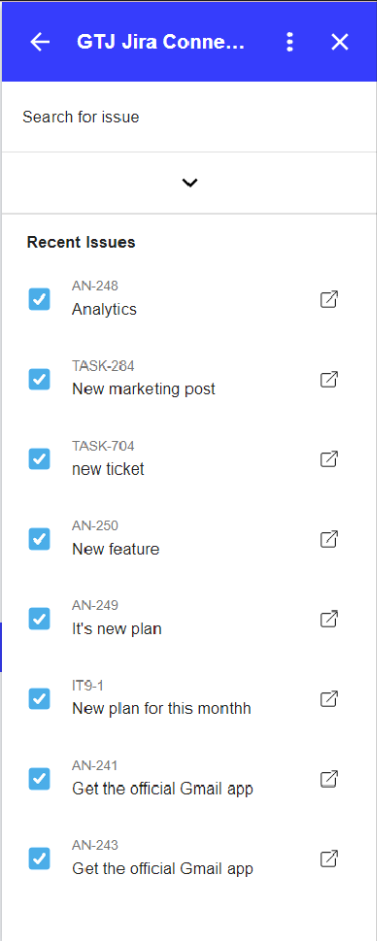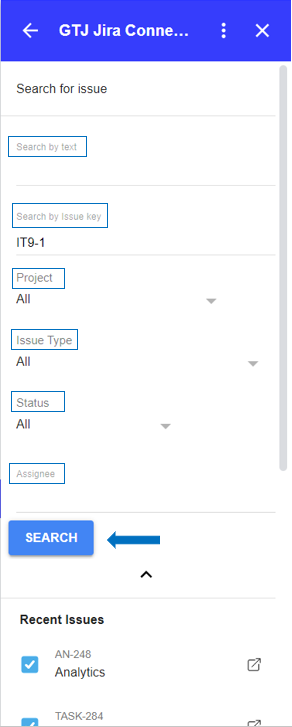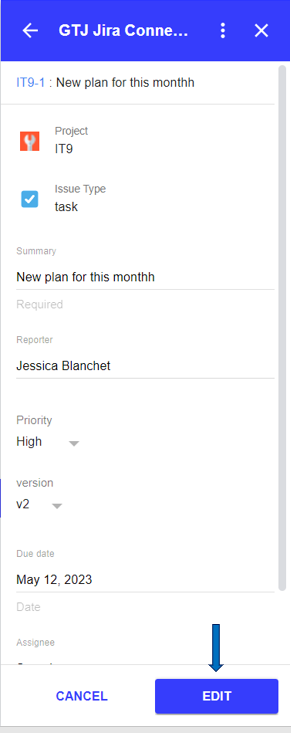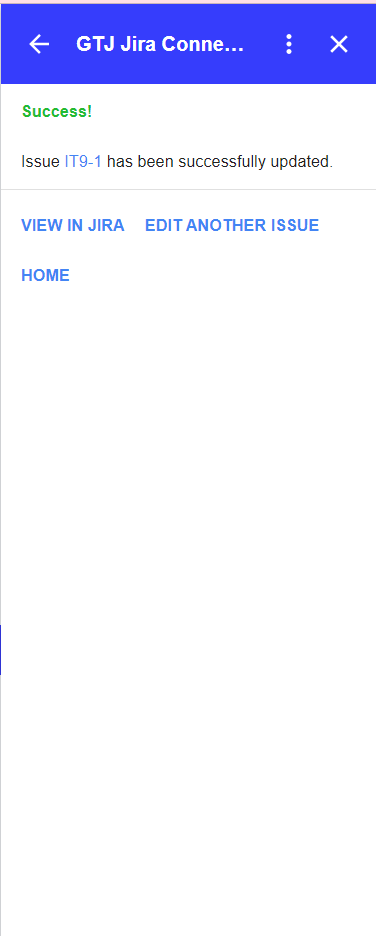Overview
Learn how to edit Jira issue fields through Gmail or Calendar
Quick Steps
| Step # | Action |
|---|---|
| 1 | Go to your Gmail account, or Calendar |
| 2 | Open the GTJ Jira Connector add-on, after opening an email, or selecting an event |
| 3 | Click on Edit issue option |
| 4 | Search for an issue and select the desired one |
| 5 | Once the edit page is opened, you can edit the fields you want |
| 6 | Once done, click on Edit button |
Once you're done, you'll have successfully edited the issue fields.
- Select Edit issue
- Select an issue from recent issues list, or Search for issue, & select one
- After Selecting your desired issue, you'll be redirected to the edit issue screen
- Edit the fields you want
- Once done Click on the Edit button, or click on 'Cancel' to discard the changes.
- You have successfully updated Jira issue fields!
- Note that this feature can be reached also from View related issues page on Gmail.
- You can now click on View in Jira or on the issue key to check your issue on your Jira instance
- Or click on Edit another issue to edit other issues
- You can also click on Home to go back to home screen and explore other features.