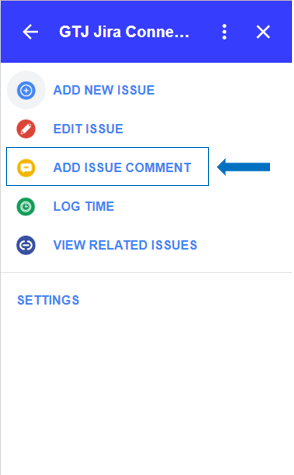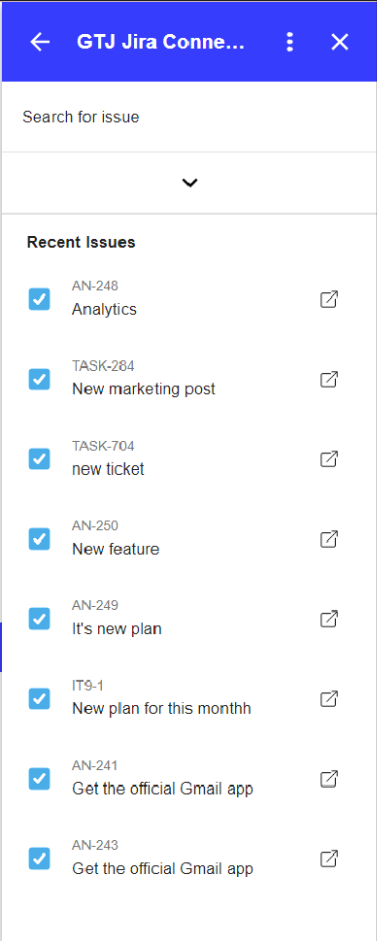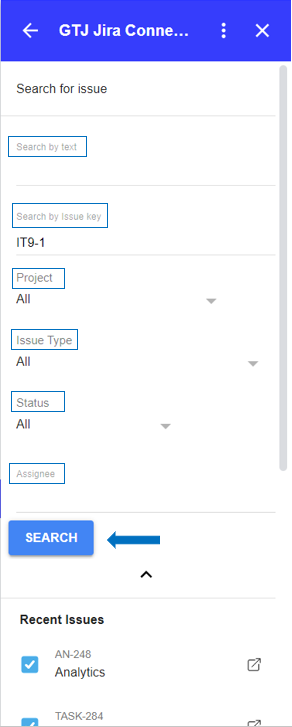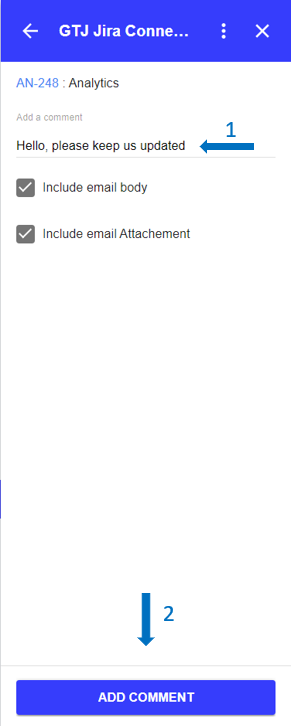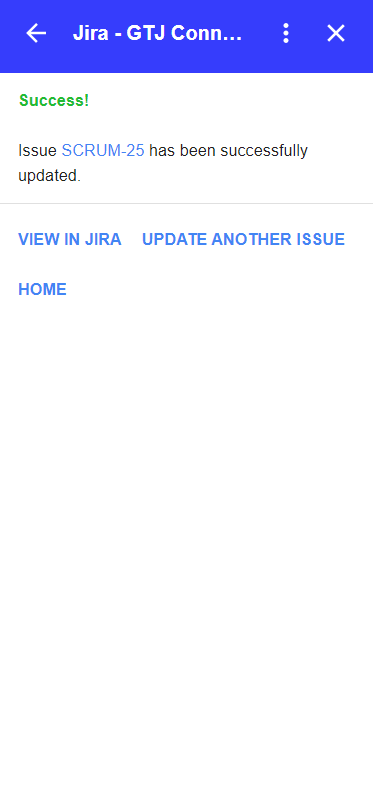Overview
Learn how to add new comments or the email's body content as a comment on Jira issues through Gmail.
This includes uploading email attachments to Jira issues.
You can also do the same from a Calendar event & include the event details in a new comment.
Quick Steps
| Step # | Action |
|---|---|
| 1 | Go to your Gmail account |
| 2 | Open the GTJ Jira Connector add-on |
| 3 | Click on Add Issue Comment |
| 4 | Search for issues and select the one you want |
| 5 | Type your comment in the comment box field |
| 6 | Select the checkbox to include your email body as a comment |
| 7 | Select the checkbox "Include email attachments" to upload your email attachments |
| 8 | Click on Add Comment button |
Once you're done, you'll have successfully added a comment to the issue.
- Select Add Issue Comment
- Select an issue from recent issues list, or Search for issue, & select one
- After Selecting your desired issue, you'll be redirected to the add comment screen
- Add a new comment in the comment field,
- Select the checkboxes you want
- Click on the Add Comment button
- You have successfully add your comment to Jira issue!
- You can now click on View in Jira or on the issue key to check your issue on your Jira instance
- Or click on Update another issue to update other issues
- You can also click on Home to go back to home screen and explore other features.
- Note that this feature can be reached also from View related issues page on Gmail.